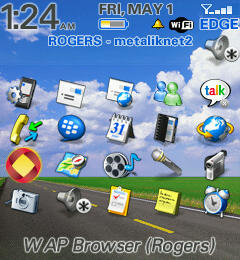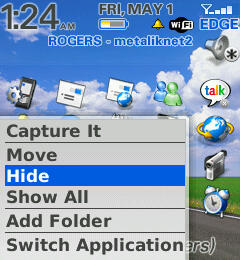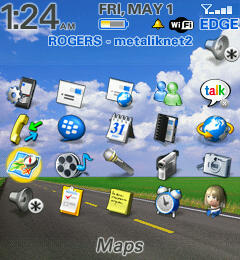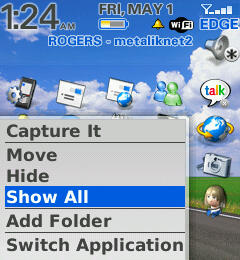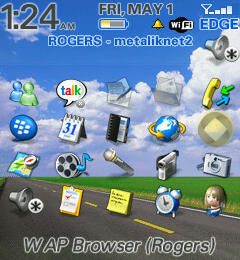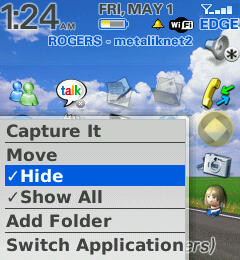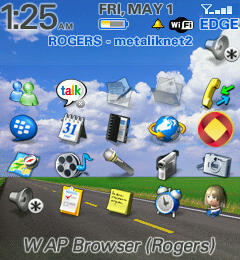This brief tutorial will show you how to hide, but not delete, apps from your BlackBerry’s Applications window. It will also show you how to ‘unhide’ any/all apps that you’ve opted to hide.
The steps and screenshots used in this tutorial are specific to the BlackBerry Pearl, but I suspect are similar or identical for other models. I can’t confirm that, as I only have a Pearl.
- First, use your trackball to highlight the app you want to hide or “remove” from your Applications screen. Again, this will not uninstall or delete the app, it just keeps it from showing up on your Applications window. In my case I’m going to hide the WAP Browser, as I never use it – but may someday.
Now the app (in my case the WAP Browser) will disappear from the Applications screen.
The apps that you had previously hidden will re-appear, but will be “dimmed”. Navigate to the app that you want to restore to your Applications screen (in my case the WAP Browser).
Click the Menu button again, and click Hide again. This time it will remove the check-mark next to Hide in the list.
Once again, click the Menu button and select Show All. This will remove the check mark next to it, and your Applications screen will once again only display apps that aren’t “hidden”.
That’s it – you’re done!
SOURCE | LINK | LANGUAGE | ENGLISH |