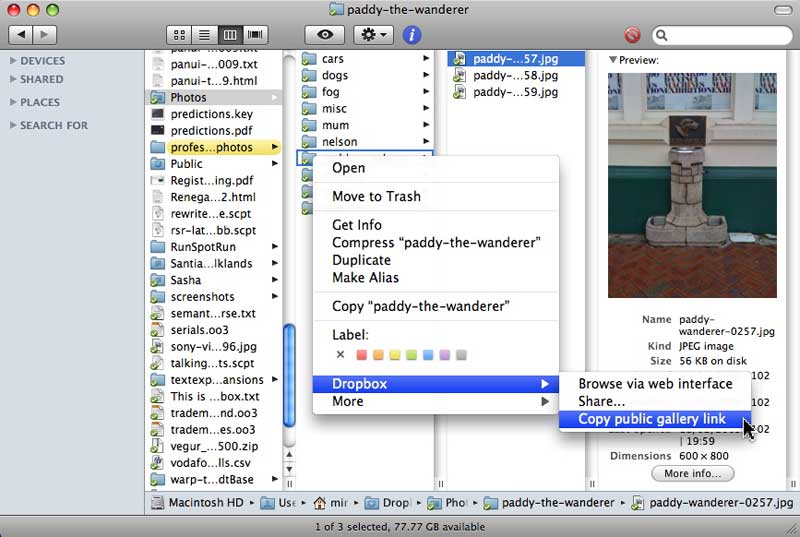You don’t need an expensive online service just to let friends look at photos from your last holiday — use Dropbox instead.
A friend asked me: What’s the easiest way to put an album of my holiday photos online?
My response was: Use Dropbox. It makes it easy, and it’s free.
The software makes it easy to share files between computers, and to allow friends and others access to files you want to share with them:
- Download and install the Dropbox software, and sign up for a free account.
- Then you, and others if you let them, can access your files from any computer that also has the Dropbox software (Windows, Mac, or Linux).
You can also access files through a web page.
To share photos with Dropbox
- First sign up for Dropbox, download and install the software. It will create a Dropbox folder on your computer. Inside that folder is another folder named Photos.
- Then prepare some photos so their file size isn’t too big.
- Create a folder inside Dropbox’s Photos folder. Name that folder however you wish, but it’s a good idea to keep it short. For example,
tropical holiday. - Put your resized photos inside that folder you just created for them.
- Open a Finder window and locate the folder of photos. In my example that’s the folder named
tropical holiday. - Control click on the Folder to bring up a contextual menu. Choose the
Dropbox > Copy public gallery linkitem. An URL is copied to your Clipboard. - Test the link in a web browser, to make sure everything is how you want it to be.
- Paste the link into an email message, tweet, etc and send it to your friends.
An example gallery
See a few photos of the Paddy the Wanderer drinking fountain in Wellington, New Zealand.
Some Notes
Unfortunately this method of sharing photos doesn’t allow you to add captions. One way around that is to create a larger number of carefully named folders. For example, you may have 3 separate folders named Samoa,Tonga, Tahiti, rather than one bigtropical holiday folder.
One caution: files you add to the Dropbox folder on your Mac are uploaded to the Internet. In places like New Zealand, where we have a monthly limit on Internet traffic, adding too many large files may use up our monthly allowance.
Have you used Dropbox for sharing photos? How did it work for you? Please let us know in the Comments.
SOURCE | LINK | LANGUAGE | ENGLISH |