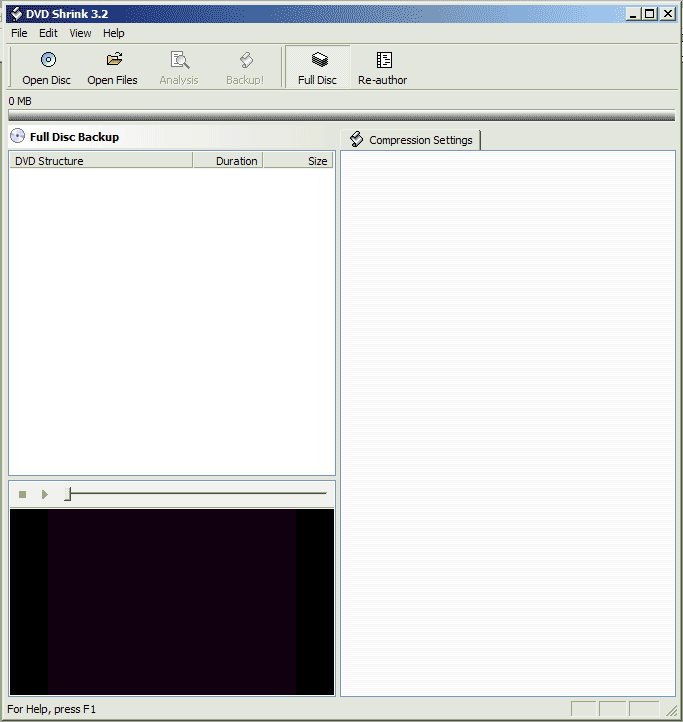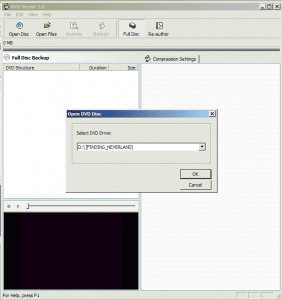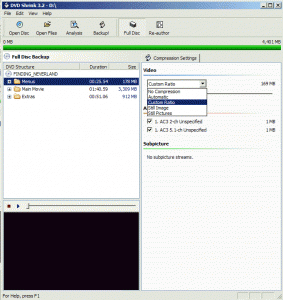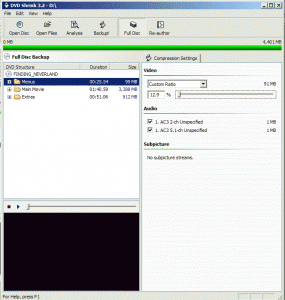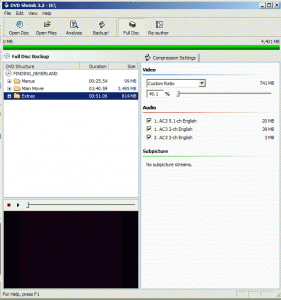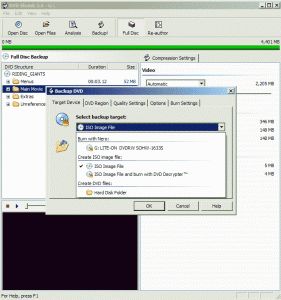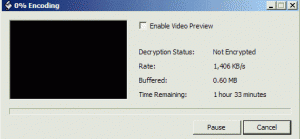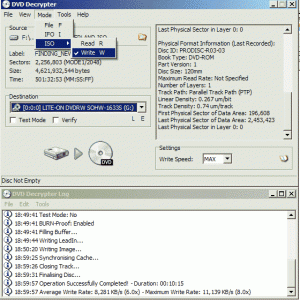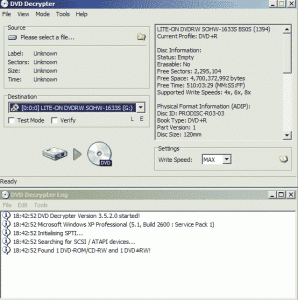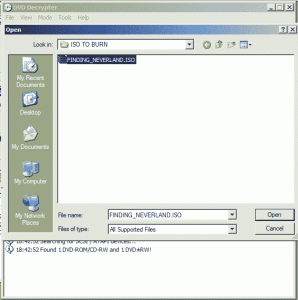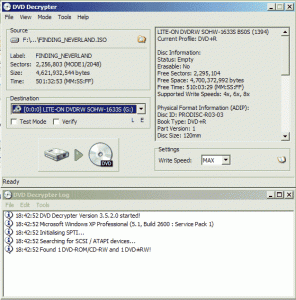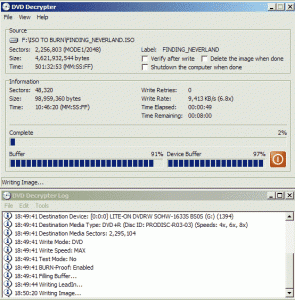[wpfilebase tag=file path='01/SetupDVDDecrypter_3.5.4.0.zip']
[wpfilebase tag=file path='01/dvdshrink32setup1.zip']
What does more than 4.7GB in size mean?
GB is a measure of capacity. 1 GB means 1 Gigabyte, which is also equal to 1,024 MB (Megabyte). Most of the recent DVD Movies are more than 4.7GB in size, old movies are usually smaller than 4.7GB.
Reason being is that most of them now have special features, specials, multiple languages and more that take a lot more space. Most of the ripping programs refer the capacity of the DVD Movie using Megabytes.
Let's start.
Hardware Needed:
- DVD Burner
- DVD-ROM (Optional - for ripping only)
2 FREE Programs (discontinued) are needed:
- DVD Shrink - (download here: DVD Shrink Download)
- DVD Decrypter - (download here: DVD Decrypter Download)
Here are the steps to backup a whole dvd (i.e. movie, movies, including special features) that is more than 4.7GB in size.
[tab:Step 1 (Ripping)]
I - Ripping with DVD Shrink
- Open DVD Shrink;
- Click "Open Disk"
- Select your DVD-ROM/Burner where your movie is located, this will load the movie and have DVD Shrink take a couple minutes to analyze.
- Under "Full Disk Backup" select "Menu", then under "Video"'s drop down menu, selecet "Custom Ratio";
- Move the slider all the way to the left to shrink it.
- Select the "Extras" and do the same thing as step 4 & 5, do this for ever single "Extras";
- If there are any "Unreferenced Material", do the same thing as step 4 & 5;
Click "Full Disc" square button, at the "Back Up" DVD Screen, select "ISO Image", the "select target image file" is the location and the iso name. Click OK.
- "Encoding" will start, which typically can take up considerable time, depending on your [gs computer hardware].
- "Back Up Complete" when its done creating the ISO, reminding of you where the location of the [gs ISO image] is located.
[tab:Step 2 (Burning)]
II - Burning the ISO with DVD Decrypter
- Start DVD Decrypter and let it load
- Select Mode > ISO > Write
- Select your DVD Burner in the "Destination"
- Under "Source", select the ISO file created by DVD Shrink in step I
- Click on the big Write Button that has the picture of the "hard drive, green arrow, and dvd" under the "Destination" box;
- This will start the burning.
- That's it!
[tab:END]
SOURCE | LINK (K-probe.com) | LANGUAGE | ENGLISH |