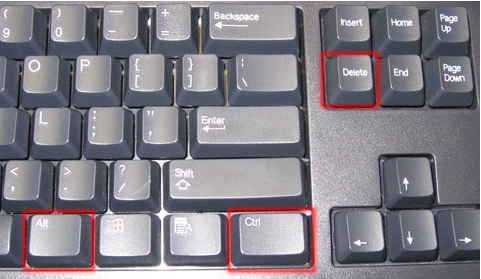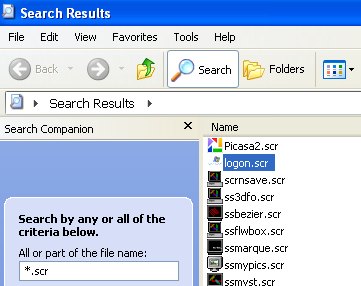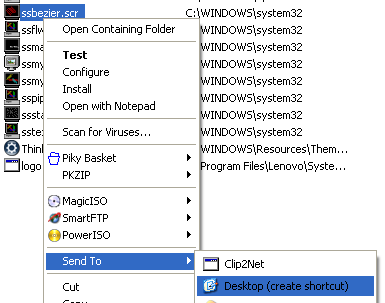Need to hide your desktop or Windows screen while at the office? If you’re in an office setting, you’ve probably run into the situation where you were doing something confidential on your computer and someone walks into the office to ask you something, etc.
Maybe you’re looking at employee salaries or reading an email from the CEO, but whatever it is, you don’t want the person walking in to see it! So it’s good to know a few simple techniques that you can use to instantly hide your desktop screen from prying eyes.
Each method is pretty straight-forward, so you’ll have to play around to find the one that is easiest for you.
Hide Windows Screen/Desktop
Method 1: My favorite method by far is to simply press CTRL + ALT + DEL and then press Enter. By default the Lock Computer button is highlighted. That locks your Windows computer and hides everything on your desktop. Useful if you don’t want someone to see what programs you are running on your computer even if they are minimized.
The only downside to this method is that you have to press CTRL + ALT + DEL again and enter your password to log back on.
If you have a keyboard that has the Windows key on it, you can also pressWindows + L. This is way faster than pressing CTRL + ALT + DEL and then pressing Enter.
Method 2: If you don’t want to have to enter your password again, you can try a different keyboard shortcut. No matter how many programs or windows you have open on your desktop, you can minimize them all by pressing Windows + D.
This will minimize everything that is opened. Of course, you have to have a Microsoft keyboard that has the actual Windows key on it, which looks like this:
Pressing this key combo is the same as clicking on the Show Desktop icon on your quick launch toolbar. So if you already have the mouse in hand, you can just click on that icon to hide your desktop screen.
Method 3: Another nifty way to hide your desktop is to start up the screen saver. All screen savers are stored in Windows using the .SCR file extension. Go ahead and perform a Windows search for *.scr and you should get a list of all the screen savers on your computer.
Now all you have to do is create a shortcut to any of these files on your desktop or quick launch bar. Just click on the shortcut and your screen savers starts up automatically, no need to wait for the idle time to kick in!
You can create a shortcut to the .SCR file by right-clicking on it, going to Send To and choosing Desktop (create shortcut).
Method 4: Use desktop hiding programs! There are many programs out there that let you hide windows and programs on your screen. There may be better ones out there, but these two have good ratings and seem to have a good feature set.
And that’s it! If you have another method of hiding your Windows screen, please feel free to share it in the comments! Enjoy!
SOURCE | LINK | LANGUAGE | ENGLISH |