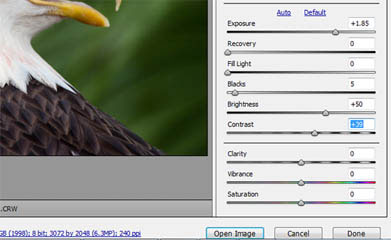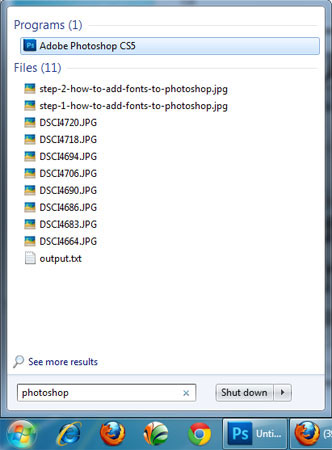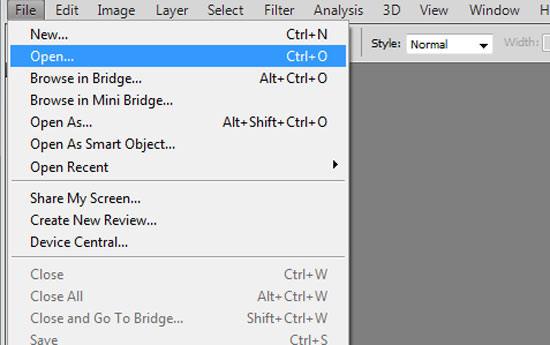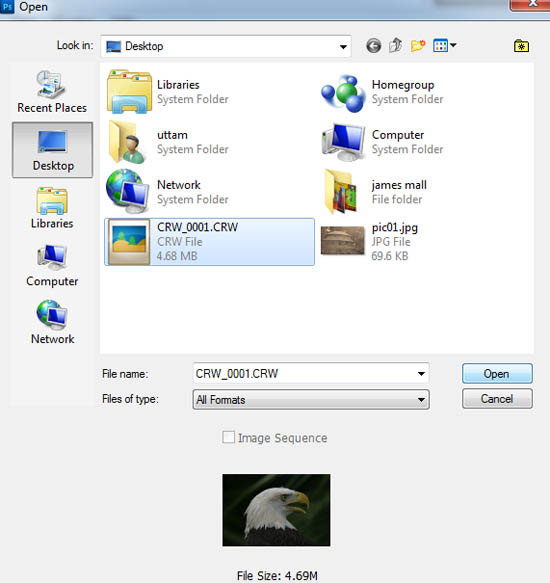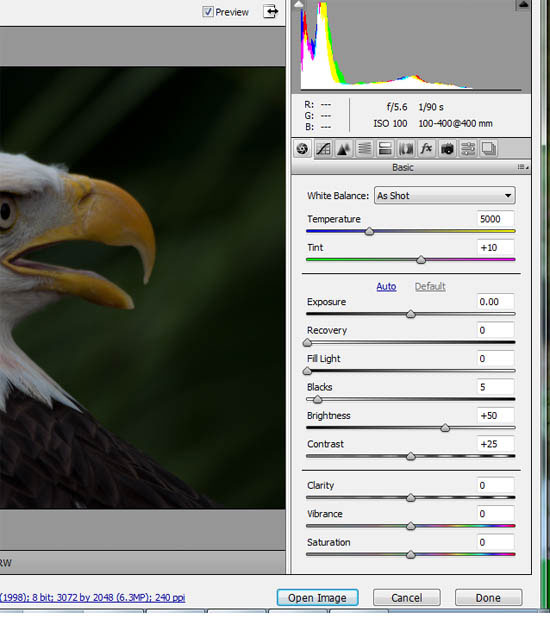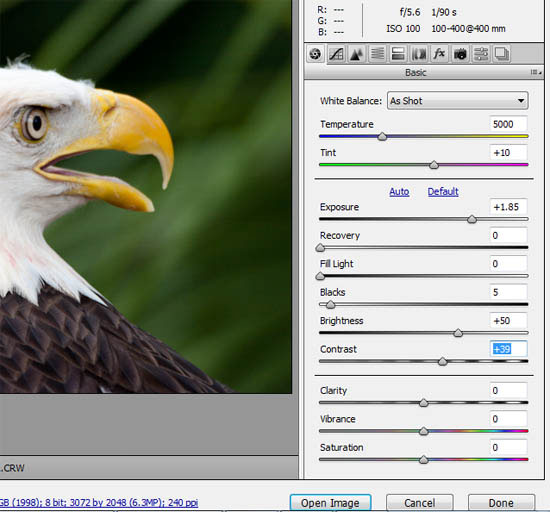To open raw files in Photoshop you don’t need a whole lot. There are a few plugins for advanced RAW manipulation, but you can already open RAW files within Photoshop.
1. Open Photoshop program. Click on Start and type ‘photoshop’ in Search programs and files and press Enter. Alternatively, you can also open the Photoshop by clicking Start >> All Programs >> Adobe Photoshop
2. To open raw file, click on File >> Open
3. In the opened “open dialog box” locate the raw file you have copied or saved to your computer and then select the image you want to open. Then click Open. Make sure you have already copied the RAW photo to your computer hard drive from your camera.
4. Now you will see your image opened in Adobe Photoshop. To the right of the image, you will notice some settings like temperature, tint, exposure etc which you can edit.
5. Make some changes if you wish. You can increase exposure to add some more lighting, increase some contrast and finally click open image. That are the complete steps to open raw files in Photoshop.
Raw files are not yet processed image so therefore they are not ready to be printed or edited with bitmap graphics editor. Raw image are also know as digital negatives, as they are same like negatives in film photography.
In almost all the later version of Adobe Photoshop i.e. above CS. raw files can be opened like the regular image file. So i assume you are using atleast Adobe Photoshop CS 2 or higher version like CS 3, 4, 5 or 5.5.
Just in case, if you couldnt open your raw file then you might have to get a Plug-in from Adobe. To download plug-in go to adobe.com. Then go to Downloads > Updates. Go to “Camera RAW Update”.
There you will find a list of supported cameras and be able to download the update. There you will see the instructions to download software. Follow them properly.
SOURCE | LINK | LANGUAGE | ENGLISH |