Windows 7 caches credentials, which can be a security threat. Here’s how to delete cached credentials in Windows 7 properly.
Delete cached credentials in Windows 7
Windows 7 offers a feature to manage saved passwords through its Credential Manager. Credential Manager allows you to store credentials, such as user names and passwords that you use to log on to websites or other computers on a network. By storing your credentials, Windows can automatically log you on to websites or other computers. Credentials are saved in special folders on your computer called vaults. Windows and programs (such as web browsers) can securely give the credentials in the vaults to other computers and websites.
1. In the Start Menu select Control Panel.
2. Inside the Control Panel click on User Accounts and Family Safety.
3. Now select the Credential Manager.
4. Inside the Credential Manager, saved network passwords are listed under the Windows Credentials.
5. Click on the Down arrow button along the right of each credential.
6. Performing Step 5 will reveal details of the credential. Click on Remove from vault.
7. A warning dialog box will appear asking to confirm the action, click Yes to delete permanently.
Passwords and other personal information should not be kept on a public computer. If by mistake you happen to save your password, you can delete it by following the given steps.
SOURCE | LINK | LANGUAGE | ENGLISH |
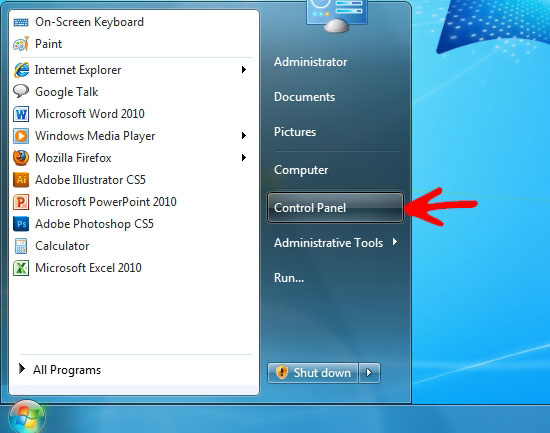
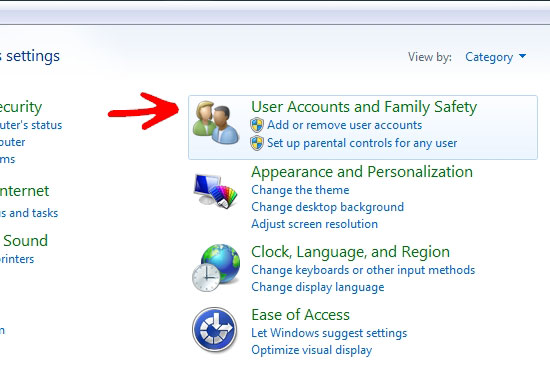
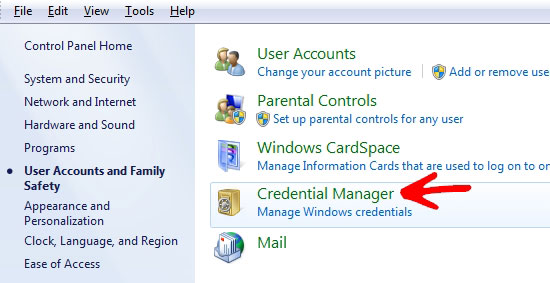
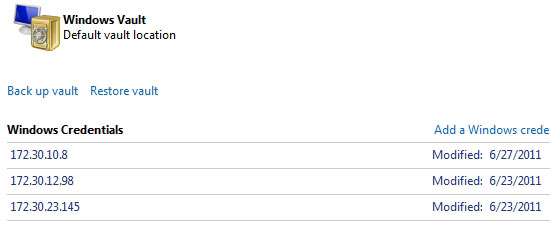
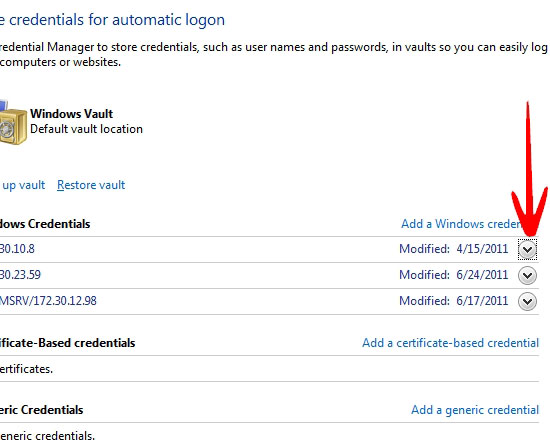
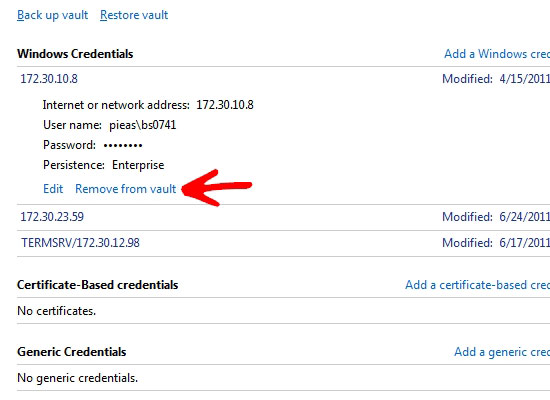
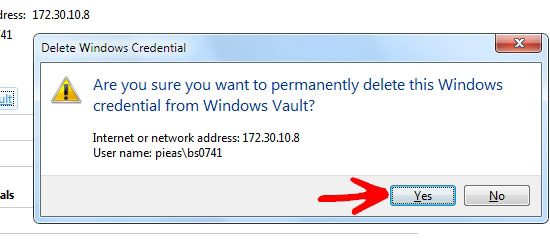
I have been looking around for this kind of articles. May you post some more in future? I’ll be grateful if you will, honestly!
Most helpful site and information
Excellent advice. I’m going to post a link of this podcast on my blackboard website for my students.