 --> (Word) --> (Word) |  --> (PDF) --> (PDF) |  --> (Epub) --> (Epub) |  --> (Text) --> (Text) |
 --> (XML) --> (XML) |  --> (OpenOffice) --> (OpenOffice) |  --> (XPS) --> (XPS) |  --> (MHT) --> (MHT) |
There are many reasons why you might want to find the security identifier (SID) for a particular user's account in Windows but in my corner of the world, the common reason for doing so is to determine which key under HKEY_USERS in the Windows Registry to look for user-specific registry data for.
Regardless of the reason for your need, matching SIDs to user names is really easy thanks to the wmic command, a command available from the Command Prompt in most versions of Windows.
Follow these easy steps to display a table of user names and their corresponding SIDs:
Note: See Tip #1 for instructions on matching a user name to an SID via the Windows Registry, an alternative to the wmic command method described below. The wmic command didn't exist before Windows XP so you'll have to use the registry method in those older versions of Windows.
Difficulty: Easy
Time Required: It'll take less than a minute to find a user's SID in Windows
Here's How:
wmic useraccount get name,sid
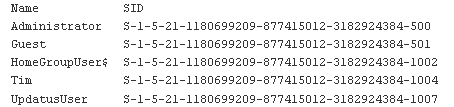
Tips
How To Find User's SIDs in the Registry:
You can also determine a user's SID by looking through the ProfileImagePath values in each S-1-5-21 prefixed SID listed under the key:
HKEY_LOCAL_MACHINE\SOFTWARE\Microsoft\Windows NT\CurrentVersion\ProfileList
The ProfileImagePath value within each SID-named registry key lists the profile directory, which includes the user name.
For example, the ProfileImagePath value under the S-1-5-21-1180699209-877415012-3182924384-1004 key on my computer is C:\Users\Tim so I know that the SID for the user "Tim" is "S-1-5-21-1180699209-877415012-3182924384-1004".
Note: This method of matching users to SIDs will only show those users who are logged in or have logged in and switched users. To continue to use the registry method for determining other user's SIDs, you'll need to log in as each user on the system and repeat these steps. This is a big drawback so, assuming you're able, you're much better off using the wmic command method above.
By Heelpbook Staff
To search for a specific user (of which you already know his username) you could use the following command at command prompt:
wmic useraccount get name,sid | find /I “user_name”
SOURCE | LINK (about.com) | LANGUAGE | ENGLISH |

