A lot of companies are starting to sell portable 3G routers that you can take with you when you go out, but what happens when you forget it?
Creating Your Own WI-FI Hotspot
Press the Windows + R key combination to bring up a run box, type ncpa.cpl and hit Enter.
When your network connections open right-click on your Wireless network adapter and select properties from the context menu.
Now switch over to the Sharing tab and allow other devices to use your machines internet by selecting the first checkbox and then unchecking the second before clicking on the OK button.
Now right-click in the bottom left of your screen, to launch an administrative [gs command prompt].
The first thing we need to do is set up the wireless [gs network], this is done using the netsh command like so:
netsh wlan set hostednetwork mode=allow ssid=”How-To Geek” key=”Pa$$w0rd”
Where ssid is the name of your network and key is the password you want users to connect with, its also worth mentioning that the access point is created with WPA2-PSK (AES) encryption.
Now we are ready to start broadcasting our network:
netsh wlan start hostednetwork
The last command you will need to know is the show command, it will tell you things like the channel you are on as well as the number of clients connected to your network:
netsh wlan show hostednetwork
SOURCE | LINK | LANGUAGE | ENGLISH |

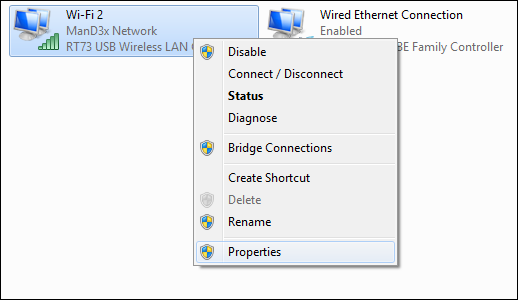
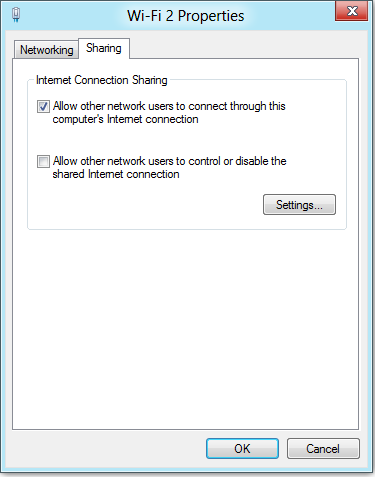
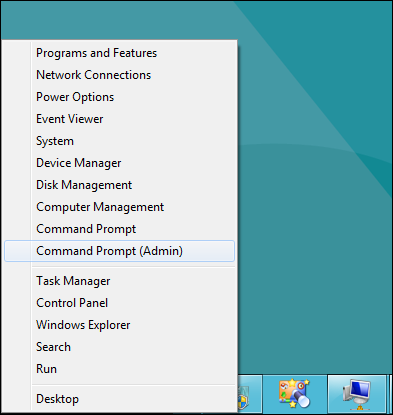

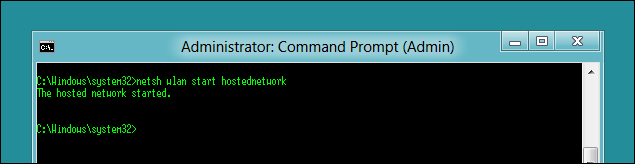
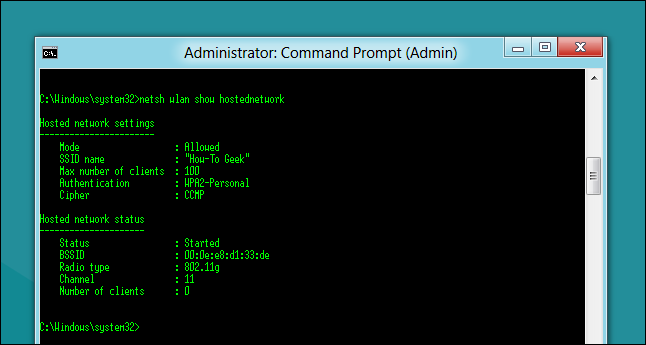


How to Turn Your Laptop into a Wireless Access Point (Windows 8) – HeelpBook – http://heelpbook.altervista.org/?p=35465 – 14/01/2013 – 17:05 – Visit http://www.heelpbook.net OR http://mobile.heelpbook.net on your tablet! #HeelpBook @HeelpBook