To totally unlock this section you need to Log-in
Login
Having some problem finding how to shutdown, restart and configuring your new version of Windows through control panel? Having some difficulty accessing previous applets like folder option?
Adding Right-Click Menu items to desktop especially to icons like computer and network are really useful in everyday computing.
For the Computer icon with right-click menu items as shown above, Here’s the Registry file that can be patch for Windows 8: Download Now (version 1.0 8/31/2012)
If your a computer enthusiast, computer expert or just studying, here’s the technical details of the tweak.
Technical details of the Commands and Windows registry
Shutdown your Computer
Shutdown.exe -s -t 00
Description: Force Windows to shutdown immediately
Shutdown.exe -s (After 30 seconds)
Restarting the Computer
Shutdown.exe -r -t 00
Description: Force Windows to close all programs and restart immediately
Sleep Computer
rundll32.exe Powrprof.dll,SetSuspendState Sleep
Lock your Computer
rundll32.exe user32.dll LockWorkStation
Switch to User
tsdiscon.exe
Hibernate Computer
rundll32.exe Powrprof.dll,SetSuspendState Hibernate
Details for Windows Registry
Windows Registry Editor Version 5.00
[HKEY_CURRENT_USER\Software\Microsoft\Windows\CurrentVersion\Explorer\HideDesktopIcons
\NewStartPanel]
"{20D04FE0-3AEA-1069-A2D8-08002B30309D}"="0"
[HKEY_CLASSES_ROOT\CLSID\{20D04FE0-3AEA-1069-A2D8-08002B30309D}\shell\Hibernate]
"icon"="C:\\Windows\\system32\\imageres.dll,27"
[HKEY_CLASSES_ROOT\CLSID\{20D04FE0-3AEA-1069-A2D8-08002B30309D}\shell\Hibernate\command]
@="rundll32.exe Powrprof.dll,SetSuspendState Hibernate"
[HKEY_CLASSES_ROOT\CLSID\{20D04FE0-3AEA-1069-A2D8-08002B30309D}\shell\Lock]
"icon"="C:\\Windows\\system32\\imageres.dll,54"
[HKEY_CLASSES_ROOT\CLSID\{20D04FE0-3AEA-1069-A2D8-08002B30309D}\shell\Lock\command]
@="Rundll32.exe user32.dll LockWorkStation"
[HKEY_CLASSES_ROOT\CLSID\{20D04FE0-3AEA-1069-A2D8-08002B30309D}\shell\Restart]
"icon"="C:\\Windows\\system32\\imageres.dll,95"
[HKEY_CLASSES_ROOT\CLSID\{20D04FE0-3AEA-1069-A2D8-08002B30309D}\shell\Restart\command]
@="Shutdown.exe -r -t 00"
[HKEY_CLASSES_ROOT\CLSID\{20D04FE0-3AEA-1069-A2D8-08002B30309D}\shell\Shutdown]
"icon"="C:\\Windows\\system32\\shell32.dll,137"
[HKEY_CLASSES_ROOT\CLSID\{20D04FE0-3AEA-1069-A2D8-08002B30309D}\shell\Shutdown\command]
@="Shutdown.exe -s -t 00"
[HKEY_CLASSES_ROOT\CLSID\{20D04FE0-3AEA-1069-A2D8-08002B30309D}\shell\Sleep]
"icon"="C:\\Windows\\system32\\imageres.dll,192"
[HKEY_CLASSES_ROOT\CLSID\{20D04FE0-3AEA-1069-A2D8-08002B30309D}\shell\Sleep\command]
@="Rundll32.exe Powrprof.dll,SetSuspendState Sleep"
[HKEY_CLASSES_ROOT\CLSID\{20D04FE0-3AEA-1069-A2D8-08002B30309D}\shell\Switch user]
"icon"="C:\\Windows\\system32\\imageres.dll,83"
[HKEY_CLASSES_ROOT\CLSID\{20D04FE0-3AEA-1069-A2D8-08002B30309D}\shell\Switch user\command]
@="tsdiscon.exe"
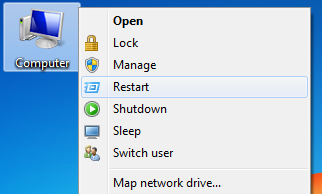
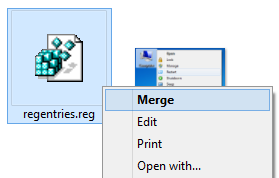


Right-Click Menu for Shutdown, Log-off, Sleep and Restarting Windows http://heelpbook.altervista.org/2013/right-click-menu-shutdown-log-sleep-restarting-windows/ #explorer #windows #heelpbook #howto