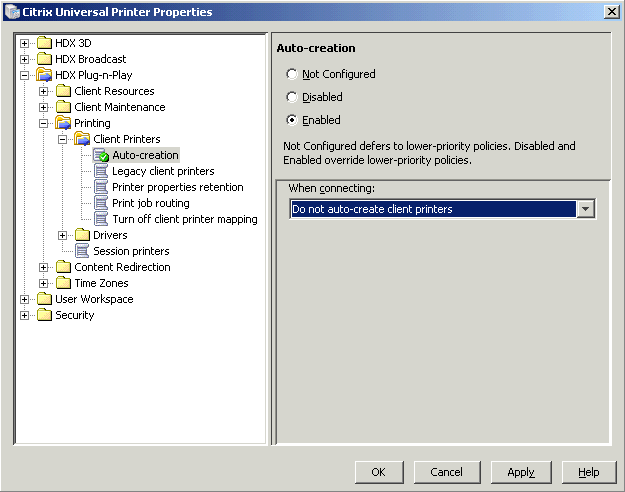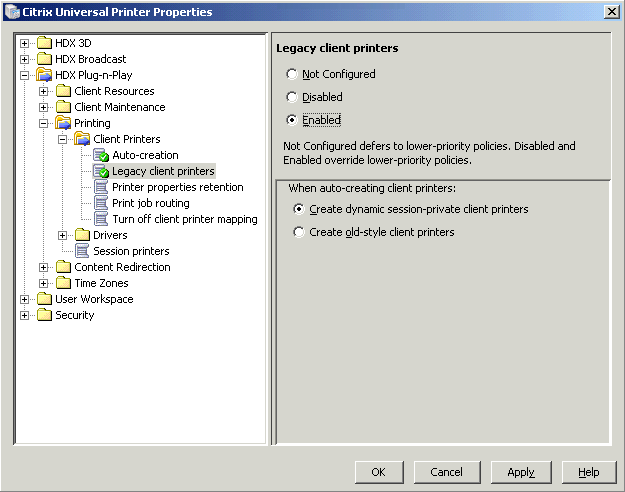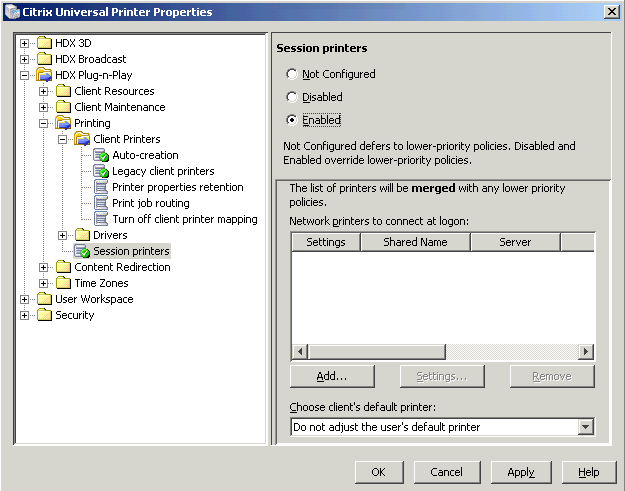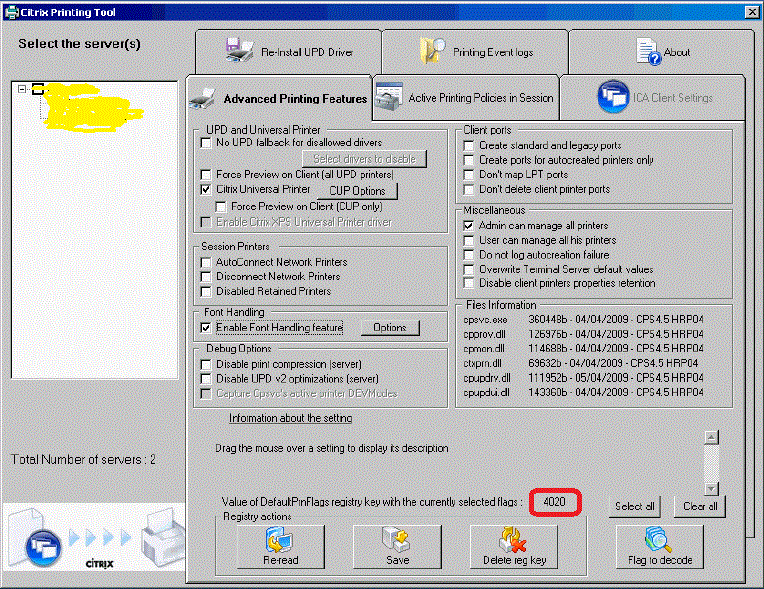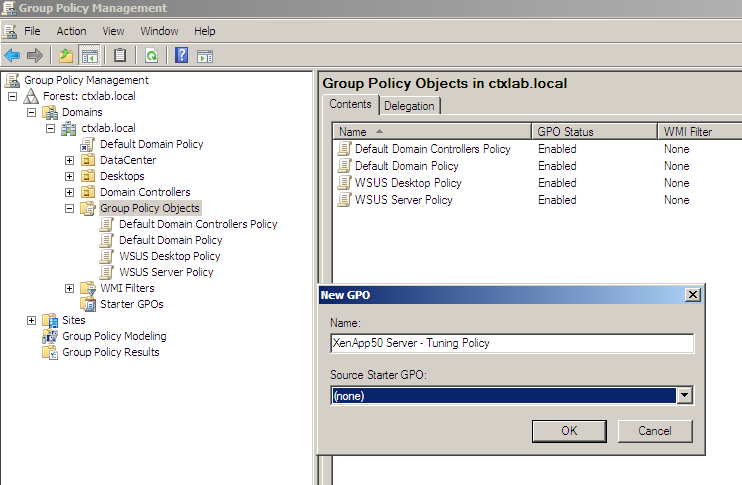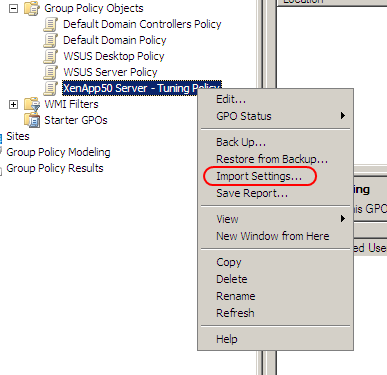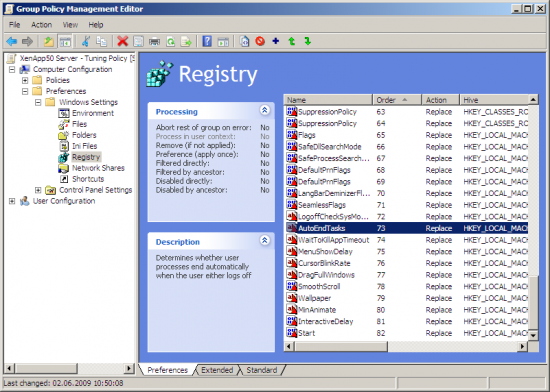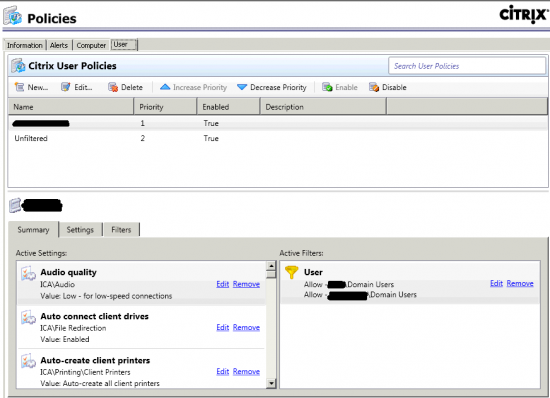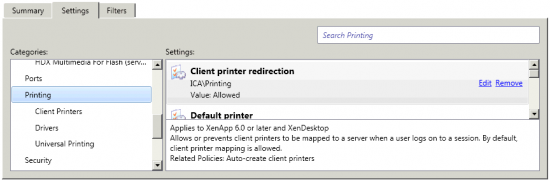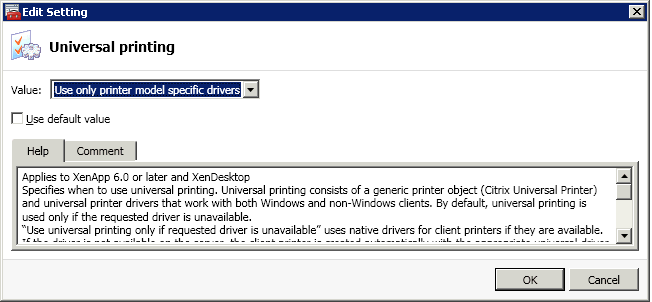To totally unlock this section you need to Log-in
Login
Managing printer drivers in Citrix environments have been a pain for a long time. Luckily the Citrix Universal Printer (CUP) solves all these problems leveraging the Citrix Universal Print Driver.
The Citrix Universal Printer is an auto-created printer object that uses the Citrix Universal Print Driver and is not tied to any specific printer defined on the client. Once implemented, it is available in all sessions that use the 32-bit Windows client.
Citrix Universal Print Driver Configuration (XenApp 5.0)
To configure CUP for Citrix XenApp 5 open XenApp Advanced Configuration and right click Policies to create a new policy.
HDX Plug-n-Play – Printing – Client Printers – Auto-creation – Enabled – Do not auto-create client printer
Legacy client printers – Enabled – Create dynamic session-private client printers
HDX Plug-n-Play – Printing – Session printers – Enabled
Right click the newly created policy – Apply this policy to... – Select All Servers or e.g Domain Users.
This Citrix Policy will now create the CUP Printer, but to set the properties of the CUP Printer you will need to download and run Citrix Printing Tool 3.1 (on XenApp 5.0, not on XenApp 6.0 or later).
Configure you preferred settings and write down the “Value of DefaultPrnFlags registry key...”. You could select to save this registry key to all servers, but the preferred method is to use Group Policy to force these settings. This way all the servers in your OU will have the same settings, even when somebody unfortunately change it or servers are reinstalled.
Make sure to you enable the Citrix Universal Printer option.
To enable some useful performance tips on XenApp servers, there's available a good GPO for Windows Server 2003/2008 servers that enable several registry keys (regedit.exe).
The GPO template can be imported by using GPMC (Group Policy Management Console):
The following screenshot shows some registry fix included in this GPO (obviously you can modify this template by removing the registry modifications you don't need):
Citrix Universal Print Driver Configuration (XenApp 6.0 - 6.5)
In Citrix XenApp 6.0 and 6.5 the configuration of the Citrix Universal Printer driver (CUP) has been modified (and simplified) by integrating this feature in the Citrix Delivery Services Console (Management Consoles).
Now we'll have to open our farm and than open the Policies object and than select the User tab:
On the Settings tab, under the ICA tree, we'll find the Printing settings that will let us to personalize almost everything about printers behaviour on Citrix servers and published programs.
Disable Universal Print Driver
In Citrix Delivery Services Console, click on the Policies under User and click on the Settings Tab. Scroll down top Printing\Universal Printing and click Add on the Universal Printing setting.
Then edit the setting to say “Use only printer model specific drivers”.
Reboot the server and you should now notice that it no longer uses CUP.
Download
You’ll be able to download these archives only if registered and logged on HeelpBook. Be calm, it’s totally free. :-)
[wpfilebase tag="file" id=174 /]
[wpfilebase tag="file" id=175 /]