To totally unlock this section you need to Log-in
Login
Wi-Fi is probably the major revolution in communication of the last years. But, when it has to be implemented we must consider some potential issues and best practices. Let's review them.
Know where to place your Wireless router
Wireless signals are emanating from your wireless router in all directions. The signal is (almost) omnidirectional.
You can imagine your wireless signal as the surface of a disco ball with your router living in the center of that glittering ball of fun. But this analogy isn’t perfect because in the real world wireless signals are a bit amorphous. In fact, the energy field resembles ripples and waves and isn’t really spherical.
Since most people need coverage on a single floor (rather than vertically across floors), wireless router vendors tuned the signals to propagate closer to a horizontal orientation. The signal is also projected downward kind of like the light glowing from a street lamp.
When you keep these things in mind, it makes the optimum placement of your wireless router obvious.
High and centered with vertical anntenas
The best place to setup your wireless router is right smack dab in the center of your house.
Depending on your budget, it might make sense to move the internet source (Coax for cable internet or telephone wiring for DSL) moved as close to the center of your home as possible. If you need to hire an electrician go for it. You’ll get a more reliable wireless signal and everyone in the house will benefit.
The default coverage area is about 150 feet (92 meters) indoors but that’s assuming the 2.4GHz space. When you get into the 5GHz frequency band (For example, 802.11ac) you’ll get less range; sometimes it can get sliced by a third.
Another thing to keep in mind is that the router should live in an elevated position. For example placing the router on a bookshelf on the second floor is better than placing it on the floor downstairs.
Furthermore, the antenna’s should be sticking straight up because this gives you the widest lateral coverage. If your router doesn’t have an antenna, don’t worry about it because it’s probably using beamforming to automatically discover connected clients and adjust the signal power.
Beamforming is a super cool technology that shapes the wireless signal and shoots it as a focused beam directly at each wireless device.
Consider your environment
Wanna guess where wireless signals work best? The great outdoors!
Wireless signals work best outdoors where there are little obstructions to attenuate the signal. But, since you probably don’t live outside, we’ll need to think about how to improve our indoor environments.
The next best thing to placing your router outdoors is to suspend it in midair right in the center of your home. It actually turns out the that the most practical place to set your wireless router is on a desk or on the ceiling.
Watch out! materials matter
A standard 3.5 inch brick wall or 2-inch solid wood door can chop your signal output by a whopping 50%. The key is to keep the router out in the open.
Drag that thing from under your bed or take it out of the closet; it’s time for your Wi-Fi router to stop being shy.
Wood paneling, furniture, clear glass and drywall have the lowest obstacle severity. Masonry is slightly more problematic. Mirrors, metals and water (like that giant aquarium in your living room) are the worst. Keep your router away from these places.
Check your channel
You also want to make sure your wireless channel isn’t too close to the other channels near you. In Windows 8.1 there’s a quick (but little known) way to check your wireless channel from the command prompt.
Press the Windows logo key + xcc to open the Command Prompt and then paste in this command:
netsh wlan show networks mode=bssid
The BSSID is the basic service set identifier which is just a flamboyant term for the name of each access point. By the way, the network name is the SSID which can have multiple BSSID’s because you can have multiple access points inside a single network. I hope that didn’t sound crazy.
Anyway, you want to pay attention to the channel numbers displayed for each BSSID.
You’re looking for a hole, an opening, where you can wedge yourself in with at least 5 channels of separation from your neighbors.
For example, you can see the wireless network named NYC is using channel 1; thus, our network should use channel 6 or 11.
Once you know the channel, it’s just a matter of logging into your home router and making the change. The usually means typing http://192.168.1.1 in the address bar. It could also be http://192.168.0.1 or http://10.0.0.1 depending on your router so go dig in the manual if you’re not sure.
Once you get into the admin panel you should see a section under your wireless settings that lets you change your channel. Set that, click Apply or Save and you’re good to go!
Bottom Line
Do these three things for the best Wi-Fi performance:
- Set your wireless router in a high place, centered in your home with the antenna’s pointing up.
- Keep the router away from double pane windows and brick work.
- Use a channel at least five channels from your peers.
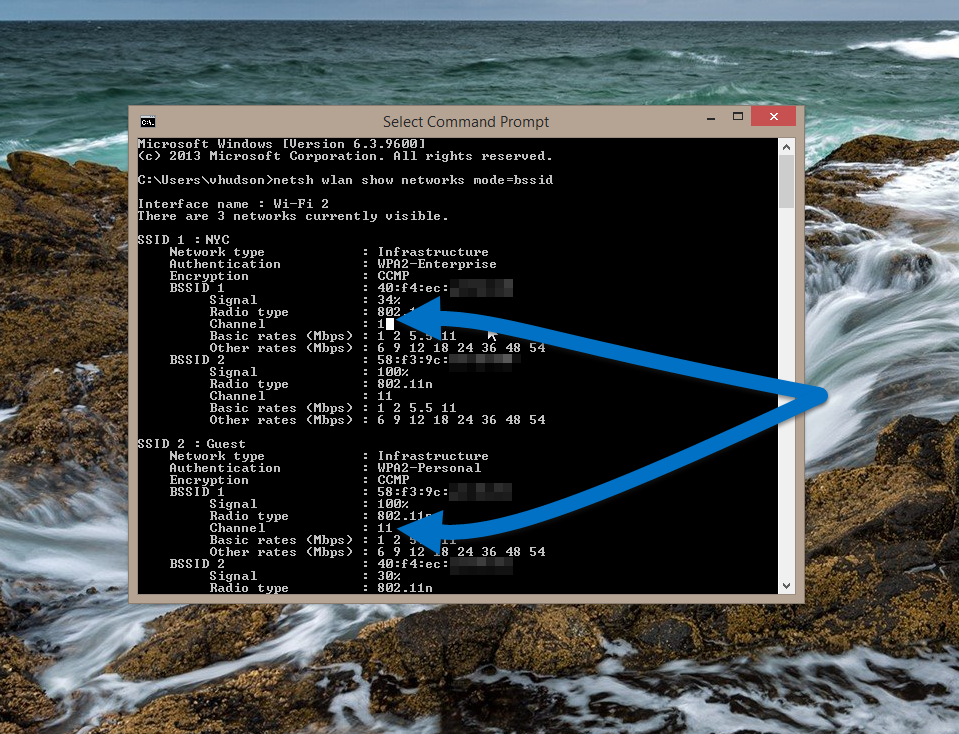


Do you really know how to position a wireless router or range extender in your home or your office to gain maximum performance from your device?
How many access point have you implemented in your home to cover with Wi-Fi your whole sweet home (probaly you need less of them)?
Heelpbook.net – Optimize the wireless signal for your PC – http://heelpbook.altervista.org/2015/optimize-the-wireless-signal-for-your-pc/ #howto #wifi #bestpractices #heelpbook @heelpbook