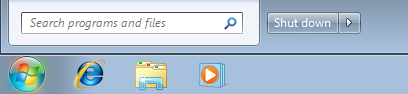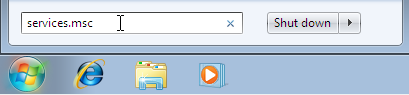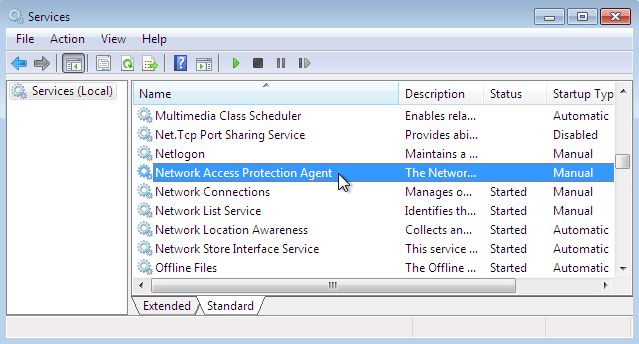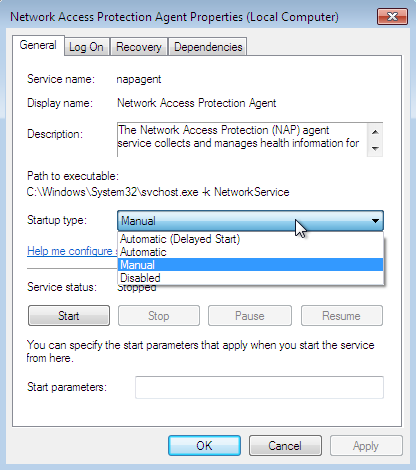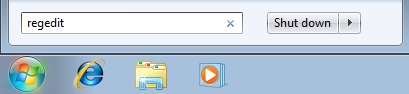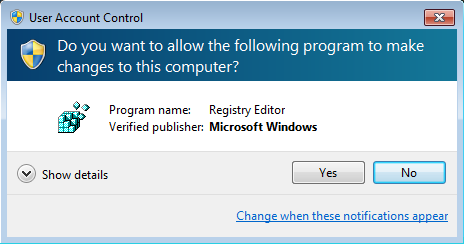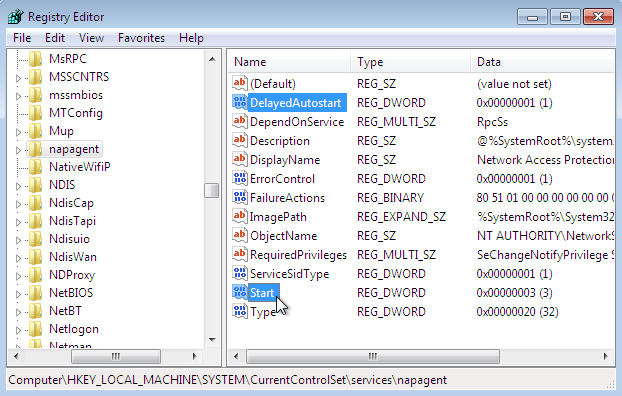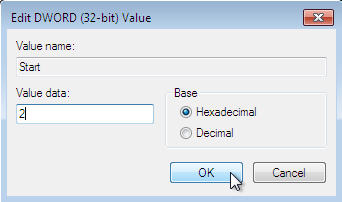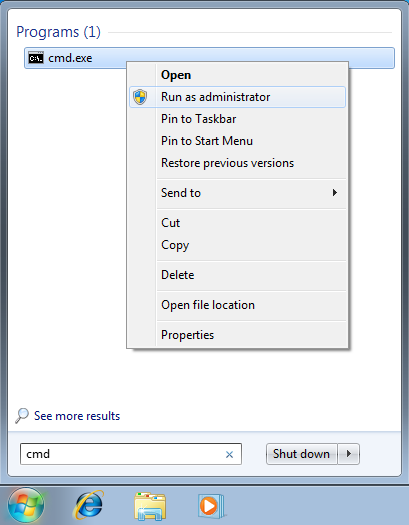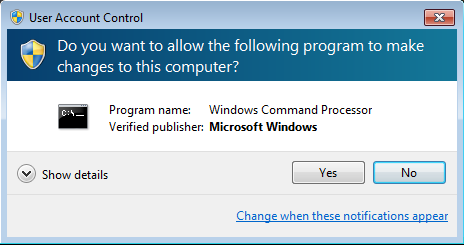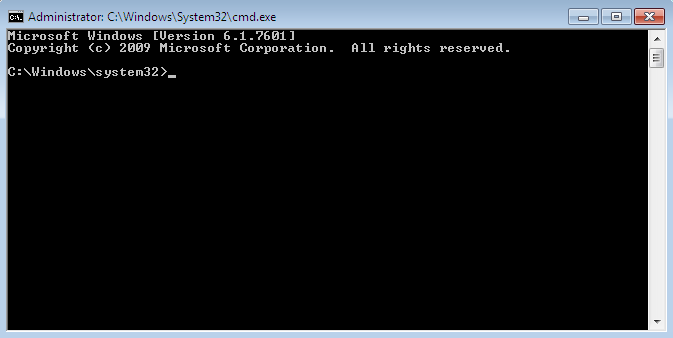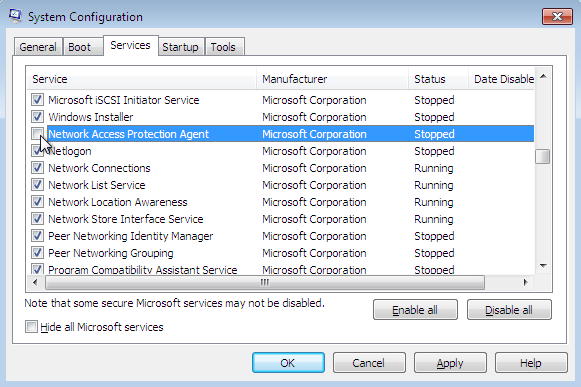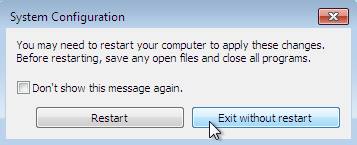To totally unlock this section you need to Log-in
Login
Service name: napagent
Display name: Network Access Protection Agent
Description: The Network Access Protection (NAP) agent service collects and manages health information for client computers on a network. Information collected by NAP agent is used to make sure that the client computer has the required software and settings.
If a client computer is not compliant with health policy, it can be provided with restricted network access until its configuration is updated. Depending on the configuration of health policy, client computers might be automatically updated so that users quickly regain full network access without having to manually update their computer.
Path to executable: C:\Windows\System32\svchost.exe -k NetworkService
Services.msc
This method shows you how to start/stop Network Access Protection Agent from services.msc. Please perform the following steps: go to Pearl button (Start) and click on the Search programs and files:
Type services.msc and press Enter:
Locate Network Access Protection Agent observe his current status and open to make changes.
From General tab you can Start/Stop and change the Startup type of Network Access Protection Agent.
To finish press OK button and close Services window.
Regedit
This method shows you how to change Startup type of Network Access Protection Agent from Registry Editor. Please perform the following steps:
Please go to Pearl button (Start) and click on the Search programs and files, then type regedit and press Enter:
Please confirm User Account Control pop-up:
Warning: Serious problems might occur if you modify the registry incorrectly by using Registry Editor or by using another method. These problems might require that you reinstall the operating system. Microsoft or HeelpBook cannot guarantee that these problems can be solved. Modify the registry at your own risk.
Please navigate to HKEY_LOCAL_MACHINE\SYSTEM\CurrentControlSet\services\napagent and locate Start registry key:
Double click on Start and edit the value:
Change Startup type :
Automatic - 2 Manual - 3 Disabled - 4 Automatic (Delayed Start) - 2
Note: When you change to Automatic (Delayed Start) a new key DelayedAutostart is created with value 1. When you change to Automatic from Automatic (Delayed Start), DelayedAutostart change value to 0.
CMD - Command Prompt
This method shows you how to Start/Stop and change Startup type of Network Access Protection Agent from command prompt. Please perform the following steps:
Please go to Pearl button (Start) and click on the Search programs and files, then type cmd, right click on cmd icon under the Programs and click on Run as administrator:
Please confirm User Account Control pop-up:
Please select, right and copy a registry key from below, then right click on command prompt window, select Paste and press Enter. To start Network Access Protection Agent:
net start napagent
Note: You can’t start a service if Startup type is on Disabled. To stop Network Access Protection Agent:
net stop napagent
To change Startup type:
Automatic:
REG add "HKLM\SYSTEM\CurrentControlSet\services\napagent" /v Start /t REG_DWORD /d 2 /f
Manual:
REG add "HKLM\SYSTEM\CurrentControlSet\services\napagent" /v Start /t REG_DWORD /d 3 /f
Disabled:
REG add "HKLM\SYSTEM\CurrentControlSet\services\napagent" /v Start /t REG_DWORD /d 4 /f
Automatic (Delayed Start):
REG add "HKLM\SYSTEM\CurrentControlSet\services\napagent" /v Start /t REG_DWORD /d 2 /f
Note: When you change to Automatic (Delayed Start) a new key DelayedAutostart is created with value 1.
REG add "HKLM\SYSTEM\CurrentControlSet\services\napagent" /v DelayedAutostart /t REG_DWORD /d 1 /f
When you change to Automatic from Automatic (Delayed Start), DelayedAutostart change value to 0.
REG add "HKLM\SYSTEM\CurrentControlSet\services\napagent" /v DelayedAutostart /t REG_DWORD /d 0 /f
Msconfig
This method shows you how to prevent Network Access Protection Agent service from starting with the
operating system using System Configuration (msconfig.exe). Please perform the following steps:
Please go to Pearl button (Start) and click on the Search programs and files, then write msconfig and press Enter.
In System Configuration please go to Services tab and locate Network Access Protection Agent. Uncheck the box to prevent this service to start and then press OK to finish.
Any change make in System Configuration will be apply after restart.