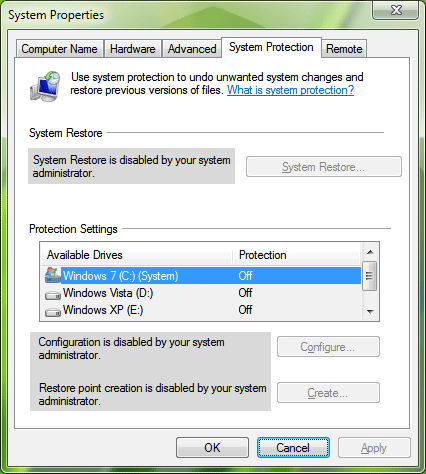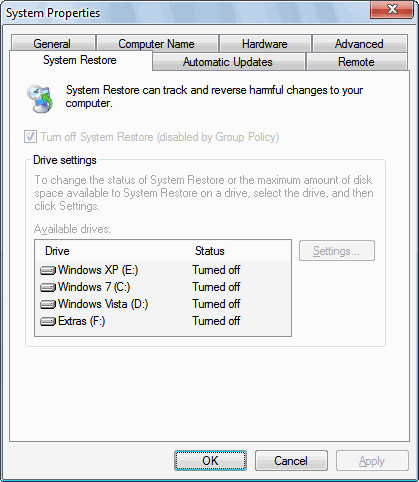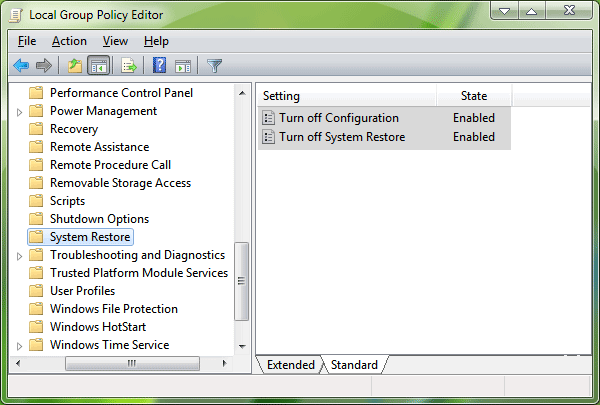To totally unlock this section you need to Log-in
Login
Sometimes when you try to create a System Restore point or want to configure System Restore feature in Windows, you find that the Create and Configure buttons are grayed out and you see following messages:
System Restore Point Creation Disabled by Group Policy
System Restore Point Configuration Disabled by System Administrator
It happens when the creation of System Restore point or configuration of System Restore is disabled by system administrator. To fix this problem, you just need to follow these simple steps:
First Method: Using Group Policy Editor
1. Type gpedit.msc in Run or Start Menu Searchbox and press Enter. It'll open Group Policy Editor.
2. Now navigate to:
Computer Configuration -> Administrative Templates -> System -> System Restore
3. In right-side pane, make sure both "Turn off Configuration" and "Turn off System Restore" options are set to "Not Configured". If both or any of them is set to "Enabled", double-click on the option and set its value to "Not Configured".
4. That's it. It'll immediately enable System Restore in your system.
Second Method: Using Registry Editor
1. Type regedit in Run or Start Menu Searchbox and press Enter. It'll open Registry Editor.
2. Now go to:
HKEY_LOCAL_MACHINE\SOFTWARE\Policies\Microsoft\Windows NT\SystemRestore
3. In right-side pane, if you see any of following 2 DWORD values, delete them:
DisableConfig
DisableSR
4. Restart or log off your system and System Restore will be enabled.