To totally unlock this section you need to Log-in
Login
Apple devices have been known to automatically update to the new iOS if the device is charging and connected to a wifi network. The option under Settings > Automatic Downloads > Updates is kind of misleading and does not prevent software (iOS) updates. There is one sure way to prevent your device from automatically updating to the new iOS. It requires blocking access to Apple’s updating address on your router.
To disable iOS automatic download and updates...
Log into your wireless router: make sure you are connected to the network and type in your router’s IP address into the browser. You can find this information usually on the back of the router or box but typically the router IP address is 192.168.1.1, 192.168.0.1, or 192.168.2.1.
Once logged in, go to Advanced > Security > Block Sites (This will may vary per router):
Block both domains:
- mesu.apple.com
- appldnld.apple.com
Directly blocking access to the sites will prevent your Apple device from updating. In the future, if you do decide to update, you will need to remove the block sites.
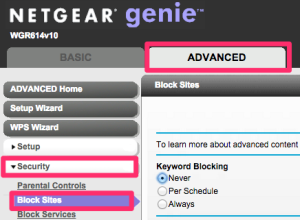
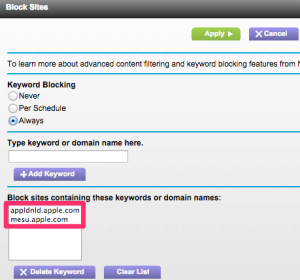
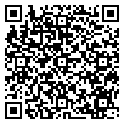

Prevent Automatic Update to iOS – http://heelpbook.altervista.org/2016/prevent-automatic-update-to-ios/ #howto #heelpbook #how-to @heelpbook