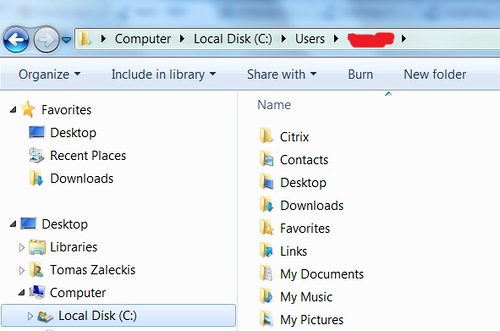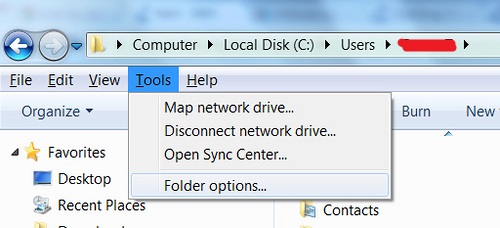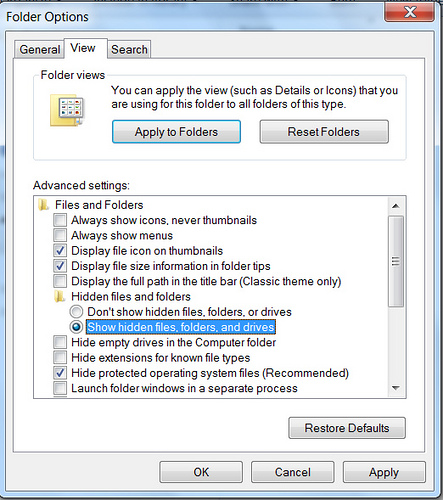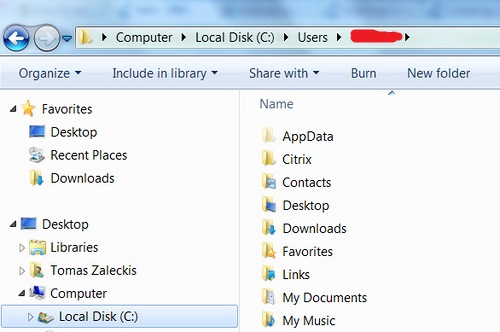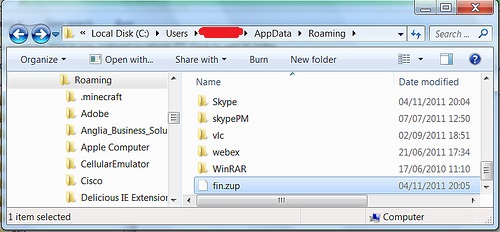To totally unlock this section you need to Log-in
Login
In older Dynamics NAV versions (and obviously, on Windows XP), it was sometime useful or needed to delete ZUP files quite often. At Windows XP time, C:\Documents and Settings\YourUsername\Application Data\ path (that’s where ZUP files were saved in Windows XP) was the right folder in which find the fin.zup file. However, it could be useful too to do the same action (delete) the ZUP file for Dynamics NAV in Windows 7.
How to delete ZUP file in Dynamics NAV in Windows 7/8/8.1/10
Start “My Computer”. Go to C:\Users\. Find your username in the folder list and go into that folder.
Now, do you see a folder called “AppData”? If not, don’t worry, the folder is hidden. Click ALT+T on your keyboard (this will open Tools menu) and select “Folder Options”.
Click on tab “View”, and find property “Hidden files and folders”. You will need to click on “Show hidden files, folders, and drives“, in order to see “AppData” folder. Click OK.
Result (now you can see the AppData folder)!
But the job isn’t done yet. We need to go into AppData folder, and then into Roaming folder. So, now you should be in C:\Users\USERNAME\AppData\Roaming\. You will find your ZUP files at the bottom of this folder.
Click on the fin.ZUP file and delete it. The next time you start Dynamics NAV client, the program will create a new, clean fin.zup file in your Windows profile.