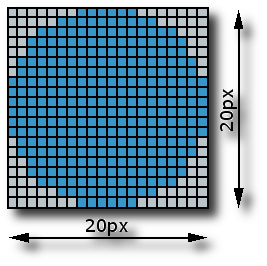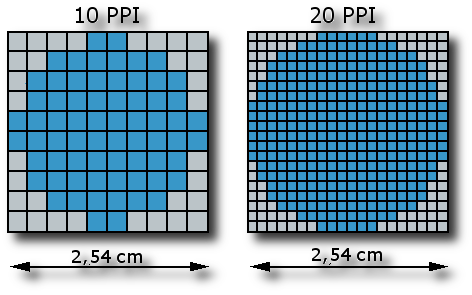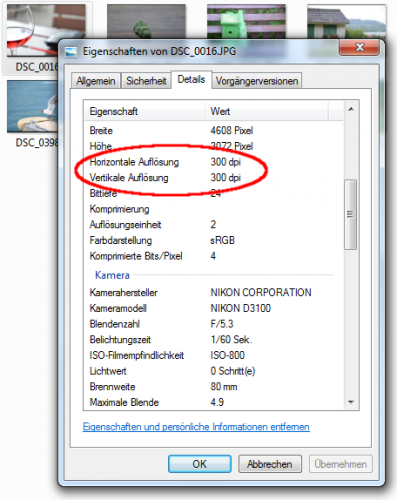The terms definition and picture size often cause confusion and misunderstandings, because, in practice, they have more than one meaning. One must discern between:
- Graphic files on the computer (i.e. pictures from a digital camera).
- Hard copy files (i.e. a poster).
Graphic files on the computer
- The image size of a graphic file is given in pixels. This image size gives the measurements (width x height) of a digital photo i.e. 4608x3072px. The width is usually listed first. A digital image on the computer will never have DPI, cm or inch as the unit. It will only have pixels.
- Definition is the product of the width and the height of a digital image in pixels. An image with the size 4608x3072px has a definition of 14155776 pixels, or about 14.2 MegaPixel. Camera manufacturers like to use MegaPixel designation to show off their product.
Hard Copies of an Image
- The image size of a print, for example, a poster or picture will be given in cm. or inch (England, USA). This refers to the size of the paper or canvas. The size of a printed photo can be, for example, 10x15cm, or for a poster 90x60cm.
- The definition of a printed image will be given in DPI (dots per inch) or PPI (pixel per inch). This point number means that a printer can print so many points per inch (=2.54cm). The higher the value, the finer the print. A decent print definition is 300dpi, which meets most requirements.
DPI - PPI
- DPI means Dots Per Inch and tells the number of printed points (dots) per inch.
- PPI means Pixels Per Inch and tells the number of pixels per inch.
DPI and PPI are basically the same, except PPI is the more correct designation, and DPI only applies to certain printers and printing methods.
During photo developing, only designating DPI/PPI does not make sense. The DPI/PPI value must always be given with the desired image size in cm/inch. The minimum size in pixels of the digital image can be calculated from these two values.
Example
A poster with the size 90x60cm should be printed with a minimum of 150 PPI: from this description it can be calculated that the image size of the digital photo must add up to at least 5315x3543 Pixels (~18,8 MegaPixel):
Setting the Definition in Properties in Windows Explorer
Setting the definition for a graphic file in the Properties window in Windows Explorer or a graphics editing program is really not necessary. These values have little meaning and regularly cause confusion.
The image size of a digital photo will only be given in pixels. Definition in DPI/PPI is only shown when the printing size is decided. The 4608x3072px sized photo in the illustration to the right will only have a 300 DPI definition when the photo is a 39x26 cm print.
What is a High Resolution Photo?
A "300 dpi photo" is sometimes referred to as a high resolution photo. Again this is a badly misused term, the resolution of a digital photo are its pixel dimensions and technically high resolution would refer to the resolving power of the pixels, the number of pixels mapping real world dimensions in the field of view of the photo.
But a request for a high resolution photo generally means a high PPI (usually 300 or greater) when printed. The benchmark of 300 PPI being "high resolution" was made many years ago - it's not as true now as it was in the past. But for sake of argument we can use 300 PPI since that's what most people request.
However there are other things that go into perceived resolution, most importantly the quality of the pixels. Are you giving the printer 300 high quality pixels per inch or 300 low quality pixels per inch? That quality has four general components:
- The quality of the recording device (your camera - its sensors and optics)
- The digital size of the image (its megapixels).
- The ability of the photographer (proper lighting, steady shot).
- The format (file type) the digital image is saved in.
Item 1 is whatever camera you have (dedicated, smartphone, etc.). You can read reviews on camera sites to see what quality of photo it is capable of producing. Other factors come into play here such as the ISO setting, lens and apeture settings, and more - camera sites will usually detail this information.
Item 2 is,as we have already seen, the number of pixels that compose the image.
Item 3 is your skill at photography. The two most common mistakes are poor lighting (getting the right lighting on your subject) and an unsteady shot. A single good piece of photographic advice it would be to learn how to hold your camera steady. Lighting is critical but the advantage of good lighting can be blown by a bit of camera shake (camera/lens image stabilization helps but is no substitute for a steady shot).
Item 4 is one that many amateur photographers aren't really familiar with and the one in which the most mistakes are made - the file format your photo is stored in. The most common format is JPEG (or JPG). We'll talk a bit about that now.
JPEG is a "lossy" format, that it, in order to make the digital photo smaller is loses (throws out) image data. Your camera, at its highest JPEG quality setting, will be saving your image at about JPEG quality 96.
JPEG quality goes from 0 (worst) to 100 (best) and even at 100 there is some compression (loss of data). Adobe has converted the JPEG 0 to 100 scale into 1 to 12, where 12 is equivalent to JPEG 100.
A common error is to download your photos to your computer, do a little bit of editing with the photo software you have, and then re-save the image. Some software will default to saving at the quality it received the photo, but most has a default JPEG quality setting, often about JPEG quality 75.
That will degrade the image. So, even before you learn how to properly save JPEG images, is to ALWAYS work on a copy of your image, never the original (keep your originals safe and untouched).
A JPEG saved at lower quality cannot regain its original quality. If you take a JPEG that has been saved at quality 75 and re-save it as quality 100, it will still be at quality 75.
Professionals tend to work with lossless image formats such as RAW (a photo format option found in higher end cameras) or TIF or TIFF. But most amateurs will do just fine using JPEG as long as you learn how to properly deal with this format. A JPEG at Adobe quality 10 or JPEG 94 will be sufficient for most purposes including high quality printing.
Another error is to rely on built in software to email images. Most such software will reduce the image size by both re-sizing the image and reducing the JPEG quality in order to get the image down to a reasonably file size for emailing.
That's great for posting on-line or sharing with friends, not so great if you're sending it to a magazine who have asked for high resolution image. With the latter you'll want to use a regular email program to attach your high quality JPEG so that it arrives unaltered.
You can easily test your built in emailing software (ie. in a smartphone) by emailing the image to yourself and then comparing the file size of the emailed photo to the original. Are they identical?
So, bottom line, a high resolution photo is an image with high quality pixels, saved in either a non-lossy file format or a low compression (high quality) JPEG, that can supply the desired PPI (usually 300) for the intended print size.