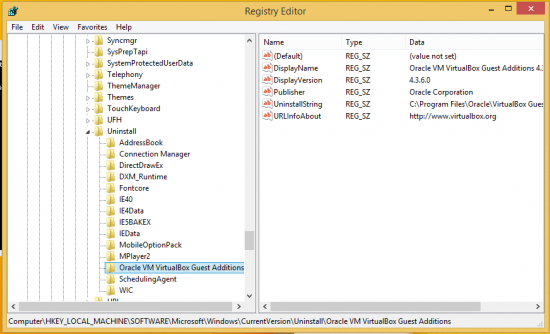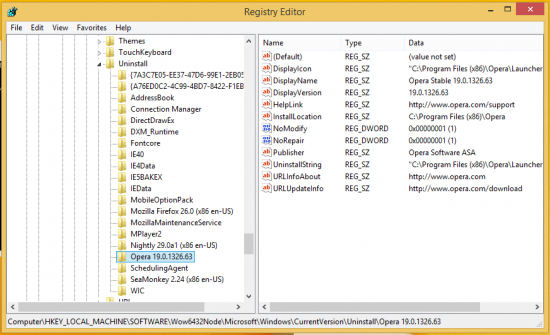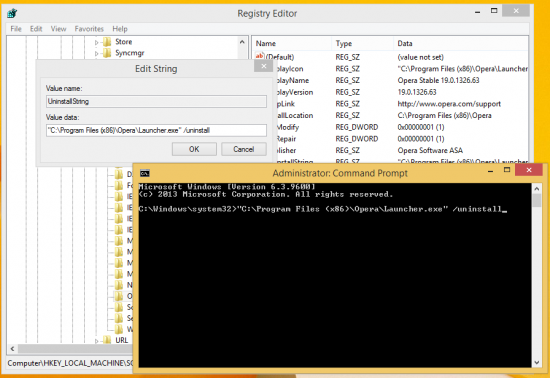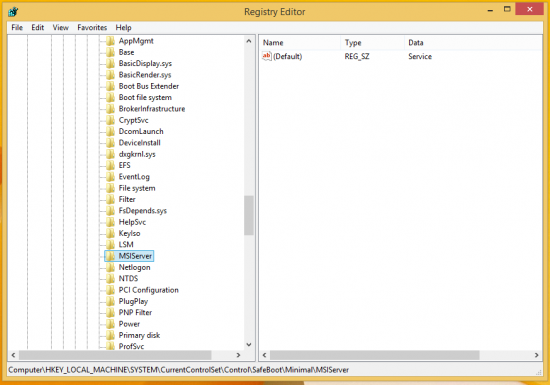To totally unlock this section you need to Log-in
Login
Back in Windows Vista, Microsoft added a new security feature called User Account Control (UAC) which blocks potentially dangerous actions that can be executed automatically by malware. UAC , by default, dims the whole screen and shows a confirmation dialog. It limits the access rights of the user account even if your account is an Administrator. To install and uninstall most programs, you need need to elevate. Sometimes, you may get this message when uninstalling programs: "You do not have sufficient access to uninstall. Please contact your system administrator". Let us see how to fix this.
Uninstall the program using an elevated command prompt
Open Registry Editor and navigate to the following key:
HKEY_LOCAL_MACHINE\SOFTWARE\Microsoft\Windows\CurrentVersion\Uninstall
Every subkey of this key corresponds to a specific application installed on your PC. By reading these subkeys, you can easily tell which software the key represents.
In the example above, you can see registry key for VirtualBox guest additions. The DisplayName value contains the name of the application which will be uninstalled. A note for 64-bit Windows users: If you can't find the appropriate subkey for your application, try to look at the following key:
HKEY_LOCAL_MACHINE\SOFTWARE\Wow6432Node\Microsoft\Windows\CurrentVersion\Uninstall
At this key, 32-bit applications store their uninstall information on 64-bit Windows.
After you locate the required subkey of the app you need to uninstall, copy the value data of the UninstallString value to the clipboard. Double click the UninstallString value and press Ctrl+C to copy the selected data. Open an elevated command prompt.
Paste the command you copied above into the elevated command prompt. To paste, right click the command prompt. Then press Enter.
This should resolve the issue of the uninstaller not having sufficient access rights to remove itself.
Safe mode
Try to remove the application using Safe Mode. In Safe Mode, Windows does not have UAC enabled and your account will not have any restrictions, so nothing will prevent you from removing app whose uninstallers fail to elevate.
Please note, if the uninstaller uses MSI/Windows Installer, it will not work in Safe Mode. Microsoft has prevented the Windows Installer service from working in Safe mode, so you need to enable it first.
Open the Registry Editor and go to the following key:
HKEY_LOCAL_MACHINE\SYSTEM\ControlSet001\Control\SafeBoot\Minimal
Create a subkey here called MSIServer and set its default value to Service.
This will enable Windows Installer in Safe Mode and allow you to uninstall MSI packages.
Enable the built-in Administrator Account
You can try to enable the built-in Administrator account and try to uninstall the app that fails to uninstall from there.
- Open an elevated command prompt.
- Type the following command at the elevated command prompt:
net user administrator /active:yes
The official Microsoft FixIt solution
Visit the following page on the Microsoft support web site. That FixIt item is designed to resolve various issues with software which cannot be installed or uninstalled. The ones pertaining to our issue are:
- Problems that prevent existing programs from being completely uninstalled or updated.
- Problems that block you from uninstalling a program through the Add or Remove Programs (or Programs and Features) item in Control Panel.
However, the first solution is good enough in 99% of cases (using an elevated command prompt).
Download
You will be able to download the Microsoft Fix-It package also from HeelpBook. You will need only to be registered and logged on HeelpBook.
[wpfilebase tag="file" id="245"]