To totally unlock this section you need to Log-in
Login
This kind of article could be very useful to those who have a laptop and don't need always an High Performance power scheme enabled but that want also to change the power scheme on Windows quickly (for example changing from High Performance to Power Saver scheme).
To change quicly Open a command prompt and type in the following command:
powercfg /l
This'll show you your power schemes with their GUID , for example:
Existing Power Schemes (* Active) ----------------------------------- Power Scheme GUID: 381b4222-f694-41f0-9685-ff5bb260df2e (Balanced) Power Scheme GUID: 8c5e7fda-e8bf-4a96-9a85-a6e23a8c635c (High performance) * Power Scheme GUID: a1841308-3541-4fab-bc81-f71556f20b4a (Power saver)
Make a selecton for the GUID you want to work with and right click to copy that text to the clipboard.
Now create a new text document (.txt) and name it, for example, Scheme - Balanced.cmd (the .cmd is important, what comes before is up to you). Right-click the file and choose Edit.
In the file write:
powercfg /s xxxxxxxx-xxxx-xxxx-xxxx-xxxxxxxxxxxx
Where the x's are replaced by the GUID you copied to your clipboard earlier. So in our example that'd be:
powercfg /s 381b4222-f694-41f0-9685-ff5bb260df2e
Save the file. Now, each time you execute that file, your power scheme will be set to that scheme.
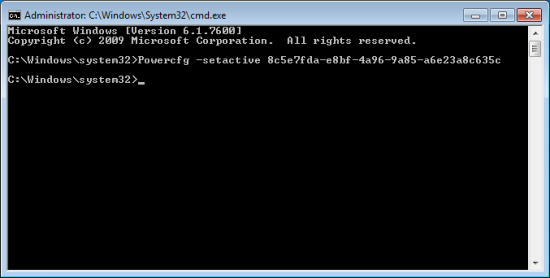


Power Scheme change using command line (Windows 7/8/8.1/10) – http://heelpbook.altervista.org/2017/power-scheme-change-using-command-line-windows-788-110/ #howto #heelpbook #microsoft @heelpbook