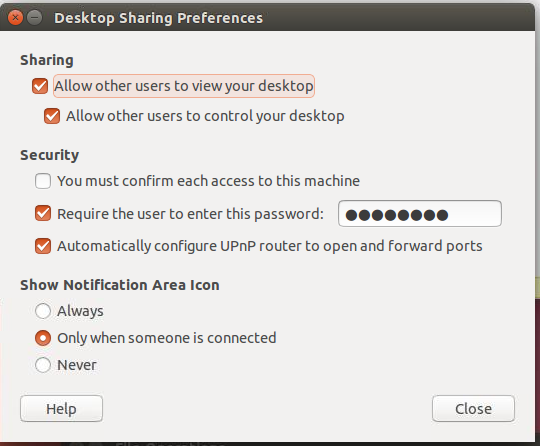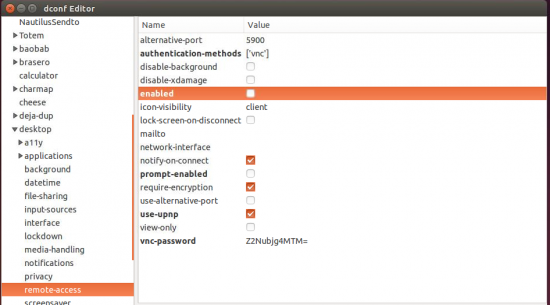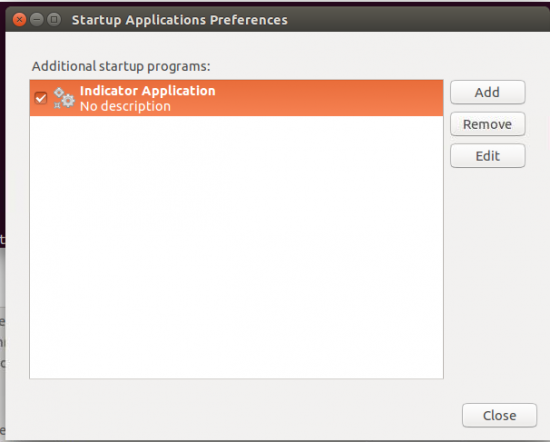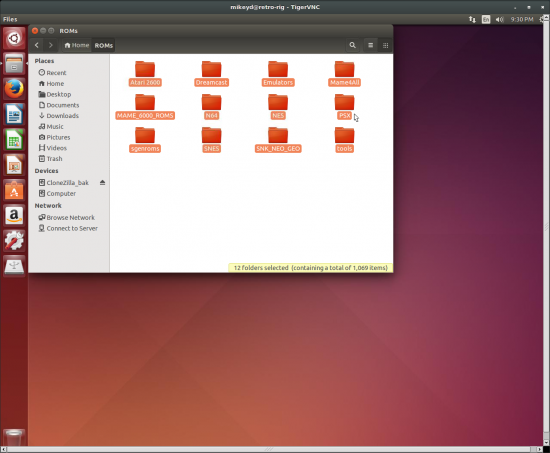To totally unlock this section you need to Log-in
Login
The problem with vino on Ubuntu 14.04 (and not only) is the default authentication.
Setting up Remote access under Vino
But, first, let’s setup the remote access options. Type “Desktop Sharing” into the dash and hit the configuration screen:
What is nice about vino, is it share’s the desktop display that is already started on DISPLAY:0. It will share the screen as you see it on another monitor, mouse and all. The suggested options are as follows:
1.1 Sharing
- Allow other users to view your desktop (enable)
- Allow other users to control your desktop (enable)
1.2 Security
- You must confirm each access to this machine (optional, but useful)
- Require the user to enter this password (enable, set your password)
- Automatically configure UPnP router to open and forward ports (optional)
1.3 Show Notification Icon
This feature is optional.
Now click close. vino is setup for connections...or is it?
Fixing vino under Ubuntu 14.04 (even on 16.10)
When you try to connect, you’ll like receive the following message:
No matching security types!
And in the log of vino you should see even a log entry similar to the following, that represents tha Vino advertises security type 18 which is TLS and most of the current VNC viewers on Windows systems does not support it:
Jun 29 16:15:45 localhost /etc/gdm/Xsession[974]: 02/08/2015 16:15:45 Advertising security type 18
What a bummer! So what do you do? First, kill and restart vino:
pkill vino export DISPLAY=:0.0 /usr/lib/vino/vino-server &
Modifying the VNC server security
Now here’s the fun part that will make you leap for joy when it works. Now, modify the security with gsettings in Terminal:
gsettings set org.gnome.Vino require-encryption false
You should be able to connect, but this will not stay after a reboot unfortunately. Now let’s make things permanent:
sudo apt-get install dconf-toolsSetting up the script (Alternative to dconf)
From a terminal window:
nano ~/vino-fix.shFill it with these contents:
#!/bin/bash export DISPLAY=:0.0 gsettings set org.gnome.Vino require-encryption falseMake it executable:
chmod +x vino-fix.shHead into “Startup Applications”:
Click Add, and configure as follows:
Name: vino-fix Command: /home/YOUR_USER/vino-fix.sh Comment: (optional)Reboot your system. That’s it!
Scroll Up