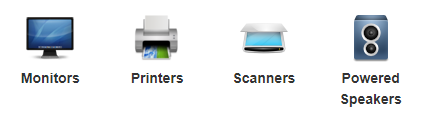A typical desktop PC with a 20” flat panel LCD monitor requires about 100 watts – 80 for the computer and 20 for the monitor. Left on 24/7 for one year, the system will consume 874 kWh of electricity. That’s enough to release 750 lbs. of carbon dioxide into the atmosphere – the equivalent of driving 820 miles in an average car.
To reduce power usage by as much as 75%, put your computer into a power saving mode (usually a CPU underclocking will already reduce a lot of energy used by the system) when you won’t be using it for an extended period of time and enable power management features during shorter periods of inactivity.
Turn these off
The following equipment should be turned off (or, if possible, put in Standby Mode) at the end of the day and over weekends.
Please note that many devices, monitors in particular, continue to draw 9-16 watts of power even when turned off. To eliminate this draw, use a power strip that has the ability to switch off certain outlets and not others (or, alternatively, use two separate power strips) so that you can turn off any of the above without turning off devices that need to remain powered, such as your computer’s CPU.
Computers
As a general rule, put your computer into Sleep Mode when you are not planning to use it. Although many computers back up data and update software and the operating system at night, most will attempt to update their security software upon startup.
For example, the antivirus software will attempt to update itself upon computer startup (on Windows) regardless of when it has been told to look for updates.
Computer Monitor with Screensaver
Screen savers do not reduce the use of power by your computer; once your screen saver kicks in, your monitor will draw its full power load.
All users, whether on desktops or laptops, should configure their computers to use the power-saving or energy star modes that shut down power to the monitor, hard drive, and computer itself after periods of inactivity.
Putting your computer in sleep mode allows it to use substantially less power, allows it to respond to some types of network activity, and allows you to not power off the computer.
Brightness
Turning down the brightness settings on the computer screen decreases the amount of energy used by the monitor.
Unplug Chargers
Electronic chargers that remain warm after the appliance has been switched off are still using electricity, unplugging the charger after using the computer can save large amounts of energy.
Reduce Background processes
On a lot of ICT/IT devices operating systems have, by default but also by installing third-party software, several (on modern OSes also hundreds) background processes "always on" on the system, doing stuff or even doing "nothing" but wasting CPU/RAM resources (some of them also HDD/SSD write/read cycles).
Some of all these background actions on our systems are very useful and needs to be there, but many others are basically useless and could be deactivated and/or removed also. These background processes are usually activated on most of our day-by-day devices (computers, servers, smartphones, tablets, etc.), so if we can reduce the amount of these background "services" or stuff that actually do nothing useful for use we could saving not only energy (by lowering the amount of wasted calculations and operations of CPU/RAM to keep them alive in background) but also gain something on overall performance and even security.
So keep in mind that not all we have on our IT systems is "useful", sometimes is better to keep stuff deactivated and turn on them only when really needed to save more energy than usual.
Common Questions
Won’t turning my computer on and off every day damage it or decrease its usable lifetime?
No harm will come from shutting your computer down when it is not needed. Manufacturers report that turning a computer on and off will have no detrimental effects over the useful lifetime of the equipment.
We recommend that you use sleep mode if at all possible to reduce power usage but not turn off your computer. This keeps the computer available to quickly wake up to continue work and reduces power consumption the same as if the computer is powered off.
Doesn’t my screen saver save energy?
A screen saver does nothing to reduce the energy consumption of your computer. (Modern monitors don’t even benefit from the screen saver’s original purpose – preventing image burn-in).
Enabling power management is the only means of consuming less energy when your computer is turned on but is not being actively used.
Does my computer consume less energy when I’m not using it?
The difference in energy consumption between an idling computer and one that is being actively used is negligible. Properly configured power management settings are necessary to lower energy use in inactive computers.
When my computer goes to sleep, will I lose my network connection?
You will probably lose your connection. Power savings can be configured to keep your computer on the network but reduce power use by using sleep and other low power settings.
Will my computer still receive its updates if it is in sleep mode when they try to run?
Although many computers back up data and update software and the operating system at night, most will attempt to update their security software upon wake up. For example, the antivirus software licensed by the campus will attempt to update itself upon computer wake up (on Windows) regardless of when it has been told to look for updates.
Can I use Remote Desktop software from home if my computer is in power-saving mode?
Remote Desktop will work if your monitor is turned off but not if your computer is off or in standby mode. There are power saving modes that can be used to lower power usage but still allow remote access to the system.
My office uses a group printer. Should I turn that off at night, too?
This should be a group decision based on considerations such as how often someone from the group may need to print at night, how long the printer takes to become ready to print, and how close the printer is to group members’ offices.
Stand-By or Hibernate?
When you hear the term “stand by” you think of a resource that is ready to go once called. The concept is similar in modern operating systems (Windows, Linux, etc.). Your computer returns to a state of readiness when you press a key or the power button. The time it takes your PC to resume or shut down is seconds.
Your machine recovers quickly as your data is stored in RAM. The slower part is waking up the peripherals. Although your machine is in “stand by” the power has been cut to items such as your hard drive and monitor. You’re running your machine in a very low power mode, but it is still on. This mode can be useful if you’re on a notebook and need to conserve your battery while you step away.
If you have a notebook, you wouldn’t want to keep your computer in this state for more than several hours. The first issue is that even though you’re in a low power consumption state, you’re still using power. The bigger reason is once your power goes, so does your data (programs will be closed and all data in RAM will be lost).
The big drawback to Stand By is you run the risk of losing whatever data you were working on if the power goes out. As a precaution, you might want to save the data before putting your computer in this mode or use Hibernate.
Hibernate saves your workspace (all your open windows, programs and data present in RAM), then turns the computer off.
The difference is that hibernate saves more energy because the computer goes off completely, but it takes longer (almost always below a minute) for the computer to wake up from hibernation, but it is more quick than starting the system from a complete shutdown.
Download
You can download (only for registered users on HeelpBook) the following brief document, by Intel, on some precious advices to save energy using computers.
Intel - Energy Best Practices