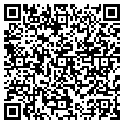To totally unlock this section you need to Log-in
Login
Command lines are very important for system administrors when it comes to automation. Although GUIs are more likely (not always) to be more intuitive and easier to get started with, sooner or later administrators will use command lines more for better productivity.
There are a few command line options in VMware ESXi, among which is the vim-cmd. If you are familiar with vSphere API, you already know VIM is the original name for vSphere management (Virtual Infrastructure Management). The vim-cmd is indeed associated with the vSphere API – it’s built on top of the hostd which implements the APIs. With this context in mind, you can guess out what you can do with the vim-cmd in general.
Where Is It Installed?
On ESXi, the vim-cmd is at /bin/vim-cmd, which is actually a symbolic link to a host executable as shown in the following.
~ # ls -l /bin/vim-cmd lrwxrwxrwx 1 root root 11 Mar 23 2013 /bin/vim-cmd -> /sbin/hostd
What You Can Do With It?
The vim-cmd has a few sub-commands. To find out, you can simply type vim-cmd at a SSH shell as follows:
~ # vim-cmd Commands available under /: hbrsvc/ internalsvc/ solo/ vmsvc/ hostsvc/ proxysvc/ vimsvc/ help
As you can see, there are 7 sub-command categories with the help ignored (help is important but it does not represent a type of itself). With these 7 types, you can remove the svc (solo is exception) and get the types as: hbr, host, internal, proxy, solo, vim, and vm. I
think you can guess out what they are for at high level. Please note that the internal is not really related to internal APIs of the ESXi.
Without further due, let’s drive down each categories.
Virtual Machine Management Commands
Again, to find out what specific commands avaiable in each category, you just type the subcommand such as vmsvc here.
~ # vim-cmd vmsvc
Commands available under vmsvc/: acquiremksticket get.snapshotinfo acquireticket get.spaceNeededForConsolidation connect get.summary convert.toTemplate get.tasklist convert.toVm getallvms createdummyvm gethostconstraints destroy login device.connection logout device.connusbdev message device.disconnusbdev power.getstate device.diskadd power.hibernate device.diskaddexisting power.off device.diskremove power.on device.getdevices power.reboot device.toolsSyncSet power.reset device.vmiadd power.shutdown device.vmiremove power.suspend devices.createnic power.suspendResume disconnect queryftcompat get.capability reload get.config setscreenres get.config.cpuidmask snapshot.create get.configoption snapshot.dumpoption get.datastores snapshot.get get.disabledmethods snapshot.remove get.environment snapshot.removeall get.filelayout snapshot.revert get.filelayoutex snapshot.setoption get.guest tools.cancelinstall get.guestheartbeatStatus tools.install get.managedentitystatus tools.upgrade get.networks unregister get.runtime upgrade
As you can see, these subcommands are mostly mapped to the managed object type VirtualMachine in vSphere API. Some of these commands need additional arguments to carry out its duty.
When it’s associated with a virtual machine, it’s the virtual machine ID (VMID). What is it? You can find out with getallvms command – just watch out the first column. This ID is in fact the same as the value of ManagedObjectReference. You can therefore optionally find them out with the Managed Object Browser.
~ # vim-cmd vmsvc/getallvms Vmid Name File Guest OS Version Annotation 8 testVM [datastore1] testVM/testVM.vmx ubuntu64Guest vmx-09
Note that the ID is simple an integer. If you see something like “vm-9”, you are most likely get this from a vCenter MOB. You need to open URL to an ESXi for the vim-cmd command here.
The following example shows the network a virtual machine (whose vmID is 8) connects to:
~ # vim-cmd vmsvc/get.networks 8
Networks:
(vim.Network.Summary) { dynamicType = <unset>, network = 'vim.Network:HaNetwork-VM Network', name = "VM Network", accessible = true, ipPoolName = "", ipPoolId = <unset>, }
The following command list the taks related to the virtual machine. There is no task for the moment the command was issued, therefore an empty array was returned.
~ # vim-cmd vmsvc/get.tasklist 8 (ManagedObjectReference) []
The following command shows the capability of the virtual machine. Remember the property called capability defined with VirtualMachine managed object? They refer to the same thing and hold the same values.
~ # vim-cmd vmsvc/get.capability 8
(vim.vm.Capability) {
dynamicType = <unset>,
snapshotOperationsSupported = true,
multipleSnapshotsSupported = true,
snapshotConfigSupported = true,
poweredOffSnapshotsSupported = true,
memorySnapshotsSupported = true,
revertToSnapshotSupported = true,
quiescedSnapshotsSupported = true,
disableSnapshotsSupported = false,
lockSnapshotsSupported = false,
consolePreferencesSupported = false,
cpuFeatureMaskSupported = true,
s1AcpiManagementSupported = true,
settingScreenResolutionSupported = false,
toolsAutoUpdateSupported = false,
vmNpivWwnSupported = true,
npivWwnOnNonRdmVmSupported = true,
vmNpivWwnDisableSupported = true,
vmNpivWwnUpdateSupported = true,
swapPlacementSupported = true,
swapPreservationSupported = true,
toolsSyncTimeSupported = true,
virtualMmuUsageSupported = true,
diskSharesSupported = true,
bootOptionsSupported = true,
bootRetryOptionsSupported = true,
settingVideoRamSizeSupported = true,
settingDisplayTopologySupported = false,
settingDisplayTopologyModesSupported = true,
recordReplaySupported = true,
changeTrackingSupported = true,
multipleCoresPerSocketSupported = true,
hostBasedReplicationSupported = true,
guestAutoLockSupported = true,
memoryReservationLockSupported = true,
featureRequirementSupported = true,
poweredOnMonitorTypeChangeSupported = true,
vmfsNativeSnapshotSupported = true,
seSparseDiskSupported = true,
nestedHVSupported = true,
vPMCSupported = true,
}
We’ve seen several commands that read information from the command. How about doing something? Here is a command that creates new dummy virtual machine.
~ # vim-cmd vmsvc/createdummyvm testVM [datastore1] /testVM/testVM.vmx
There are a few more sub-commands that I don’t intend to show samples – they are very similar and you can explore them by yourself.
VIM Service Commands
This category of commands are related to authentication, license, task management, etc. The following commands give you an idea what exactly they are and how to use some of them.
~ # vim-cmd vimsvc/ Commands available under vimsvc/: auth/ license property_dump task_info connect login task_cancel task_list disconnect logout task_description
~ # vim-cmd vimsvc/auth Commands available under vimsvc/auth/: entity_permission_add lockdown_mode_enter role_permissions entity_permission_remove lockdown_mode_exit role_remove entity_permissions permissions roles lockdown_is_enabled privileges lockdown_is_possible role_add
~ # vim-cmd vimsvc/auth/role_add vm_test Role created: 10
The property_dump is an interesting one and we think very helpful for debugging.
~ # vim-cmd vimsvc/property_dump
(vmodl.fault.InvalidRequest) {
dynamicType = <unset>,
faultCause = (vmodl.MethodFault) null,
msg = "",
}
Proxy Service Commands
This category of commands are associated with networking as you can see from the following console output.
~ # vim-cmd proxysvc Commands available under proxysvc/: add_np_service disconnect port_info add_tcp_service login remove_service connect logout service_list
These commands are mostly straight-forward. Here is an example with port_info. The information displayed from this command is consistent with the hostd configuration you can find at /etc/vmware/rhttpproxy/endpoints.conf.
~ # vim-cmd proxysvc/port_info
Http Port: 80
Https Port: 443
~ # vim-cmd proxysvc/service_list
(vim.ProxyService.EndpointSpec) [
(vim.ProxyService.LocalServiceSpec) {
dynamicType = <unset>,
serverNamespace = "/",
accessMode = "httpsWithRedirect",
port = 8309,
},
(vim.ProxyService.LocalServiceSpec) {
dynamicType = <unset>,
serverNamespace = "/client/clients.xml",
accessMode = "httpAndHttps",
port = 8309,
},
(vim.ProxyService.LocalServiceSpec) {
dynamicType = <unset>,
serverNamespace = "/ha-nfc",
accessMode = "httpAndHttps",
port = 12001,
},
(vim.ProxyService.NamedPipeServiceSpec) {
dynamicType = <unset>,
serverNamespace = "/mob",
accessMode = "httpsWithRedirect",
pipeName = "/var/run/vmware/proxy-mob",
},
(vim.ProxyService.LocalServiceSpec) {
dynamicType = <unset>,
serverNamespace = "/nfc",
accessMode = "httpAndHttps",
port = 12000,
},
(vim.ProxyService.LocalServiceSpec) {
dynamicType = <unset>,
serverNamespace = "/sdk",
accessMode = "httpsWithRedirect",
port = 8307,
},
(vim.ProxyService.NamedPipeTunnelSpec) {
dynamicType = <unset>,
serverNamespace = "/sdkTunnel",
accessMode = "httpOnly",
pipeName = "/var/run/vmware/proxy-sdk-tunnel",
},
(vim.ProxyService.LocalServiceSpec) {
dynamicType = <unset>,
serverNamespace = "/ui",
accessMode = "httpsWithRedirect",
port = 8308,
},
(vim.ProxyService.LocalServiceSpec) {
dynamicType = <unset>,
serverNamespace = "/vpxa",
accessMode = "httpsOnly",
port = 8089,
},
(vim.ProxyService.LocalServiceSpec) {
dynamicType = <unset>,
serverNamespace = "/wsman",
accessMode = "httpsWithRedirect",
port = 8889,
}
]
~ # more /etc/vmware/rhttpproxy/endpoints.conf
/ local 8309 redirect allow
/sdk local 8307 redirect allow
/client/clients.xml local 8309 allow allow
/ui local 8308 redirect allow
/vpxa local 8089 reject allow
/mob namedpipe /var/run/vmware/proxy-mob redirect allow
/wsman local 8889 redirect allow
/sdkTunnel namedpipetunnel /var/run/vmware/proxy-sdk-tunnel allow reject
/ha-nfc local 12001 allow allow
/nfc local 12000 allow allow
Solo Commands
Unlike other command category, it does not come with svc as suffix. To find out what it does, just type in the following command:
~ # vim-cmd solo Commands available under solo/: connect environment logout querycfgoptdesc disconnect login querycfgopt registervm
Most of the commands like environment, querycfgopt, querycfgoptdesc are for showing the environment that a ComputeResource presents for creating and configuring a virtual machine. The corresponding managed object is the EnvironmentBrowser in vSphere APIs.
~ # vim-cmd solo/querycfgoptdesc
(vim.vm.ConfigOptionDescriptor) [
(vim.vm.ConfigOptionDescriptor) {
dynamicType = <unset>,
key = "vmx-03",
description = "ESX 2.x virtual machine",
createSupported = false,
defaultConfigOption = false,
runSupported = false,
upgradeSupported = false,
},
(vim.vm.ConfigOptionDescriptor) {
dynamicType = <unset>,
key = "vmx-04",
description = "ESX 3.x virtual machine",
createSupported = true,
defaultConfigOption = false,
runSupported = true,
upgradeSupported = true,
},
(vim.vm.ConfigOptionDescriptor) {
dynamicType = <unset>,
key = "vmx-07",
description = "ESX/ESXi 4.x virtual machine",
createSupported = true,
defaultConfigOption = false,
runSupported = true,
upgradeSupported = true,
},
(vim.vm.ConfigOptionDescriptor) {
dynamicType = <unset>,
key = "vmx-08",
description = "ESXi 5.0 virtual machine",
createSupported = true,
defaultConfigOption = false,
runSupported = true,
upgradeSupported = true,
},
(vim.vm.ConfigOptionDescriptor) {
dynamicType = <unset>,
key = "vmx-09",
description = "ESXi 5.1 virtual machine",
createSupported = true,
defaultConfigOption = true,
runSupported = true,
upgradeSupported = true,
}
]
The most important command there is the registervm command, which can be shown as follows:
~ # vim-cmd solo/registervm "{[datastore1] testvm/testvm.vmx}"
(vim.fault.InvalidDatastorePath) {
dynamicType = <unset>,
faultCause = (vmodl.MethodFault) null,
datastore = ,
name = "",
datastorePath = "[]{[datastore1] testvm/testvm.vmx}",
msg = "Invalid datastore path '[]{[datastore1] testvm/testvm.vmx}'.",
}
Ooops! The path to the datastore is not right. It turns out it has to be a path starts with /vmfs:
~ # vim-cmd solo/registervm Insufficient arguments. Usage: registervm vm path [name] [resourcepool]
registervm [cfg path] [name(optional)] [resourcepool(optional)]
Register the VM
~ # vim-cmd solo/registervm /vmfs/volumes/datastore1/testvm/testvm.vmx 69
You may be wondering how to do the opposite – unregister a virtual machine. It’s in the vmsvc category and can be done as follows:
~ # vim-cmd vmsvc/unregister 69 ~ #
Host Service Commands
This category of commands represent the most complicated ones in the vim-cmd as it’s further divided into many sub-categories. See these with / in the following output:
~ # vim-cmd hostsvc Commands available under hostsvc/: advopt/ enable_ssh refresh_services autostartmanager/ firewall_disable_ruleset reset_service datastore/ firewall_enable_ruleset runtimeinfo datastorebrowser/ get_service_status set_hostid firmware/ hostconfig standby_mode_enter net/ hosthardware standby_mode_exit rsrc/ hostsummary start_esx_shell storage/ login start_service summary/ logout start_ssh vmotion/ maintenance_mode_enter stop_esx_shell connect maintenance_mode_exit stop_service cpuinfo pci_add stop_ssh disable_esx_shell pci_remove task_list disable_ssh queryconnectioninfo updateSSLThumbprintsInfo disconnect querydisabledmethods enable_esx_shell refresh_firewall
Most of these command categories are self explantory, for example, datastore, autostartmanager, datastore, datastorebrowser, firmware, storage, summary, vmotion. Note that the summary is not really the same as you find from summary property of HostSystem managed object in vSphere API.
To find out what is there in summary, just type the command:
~ # vim-cmd hostsvc/summary Commands available under hostsvc/summary/: fsvolume hba scsilun
The three commands there are really for listing file system volumes, host based adapters, and SCSI LUNs.
Returning back to the direct commands under the hostsvc, there is one called advopt. This is a shorthand for advanced options. The corresponding managed object in vSphere API is OptionManager. If you’ve been familiar with OptionManager, it’s easy to figure out how to use the commands.
Another command subcategory that does not seem straight-forward is the rsrc, which is for grouping resource pool related sub-commands. We don’t know why rsrc is used, but we would have named it rp if we had designed it. Anyway, a name is a name. Once you know what it is, we can just focus on its functionalities.
Host Based Replication Commands
As you can guess, the hbr stands for host based replication. The following shows the sub-commands. As you can see, you can use them to manage the full cycle of virtual machine replicas, and monitor them accordingly.
~ # vim-cmd /hbrsvc Commands available under /hbrsvc/: vmreplica.abort vmreplica.pause vmreplica.create vmreplica.queryReplicationState vmreplica.disable vmreplica.reconfig vmreplica.diskDisable vmreplica.resume vmreplica.diskEnable vmreplica.startOfflineInstance vmreplica.enable vmreplica.stopOfflineInstance vmreplica.getConfig vmreplica.sync vmreplica.getState
~ # vim-cmd /hbrsvc/vmreplica.getState Insufficient arguments. Usage: vmreplica.getState vmid
Get the state of the specified replication group:
~ # vim-cmd /hbrsvc/vmreplica.getState 8
Retrieve VM running replication state:
(vim.fault.ReplicationVmFault) {
dynamicType = <unset>,
faultCause = (vmodl.MethodFault) null,
reason = "notConfigured",
state = <unset>,
instanceId = <unset>,
vm = 'vim.VirtualMachine:8',
msg = "vSphere Replication operation error: Virtual machine is not configured for replication.",
}
Internal Service Commands
Again these commands are not related to the internal APIs, but rather services for performance management, log management, etc. To list out all the possible commands, just type as follows:
~ # vim-cmd internalsvc Commands available under internalsvc/: perfcount/ host_mode_lock refresh set_log_level vprobes/ login refresh_consolenic shutdown access_address loglist refresh_datastores throw_exception cold_quit logout refresh_gateway use_fds connect redirect_stderr refresh_network disconnect redirect_stdout refresh_pnic
Under the perfcount and vprobes, there are more sub-commands as follows:
~ # vim-cmd internalsvc/perfcount/ Commands available under internalsvc/perfcount/: enumerate query_execute query_list query_regex query_destroy query_info query_names scoreboard
~ # vim-cmd internalsvc/vprobes Commands available under internalsvc/vprobes/: listGlobals listProbes load reset version
Summary
vim-cmd commands are pretty powerful set of commands that are built on top of vSphere APIs. Without deep knowledge of vSphere APIs, you can start to leverage the functionalities of vSphere APIs from ESXi Shell. Combined with scripting capability of Linux Shell, you can do a lot of automation work.