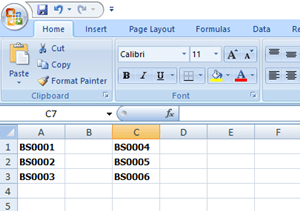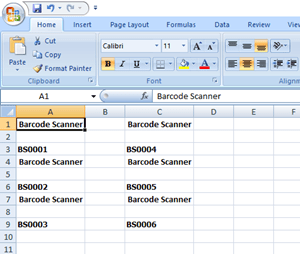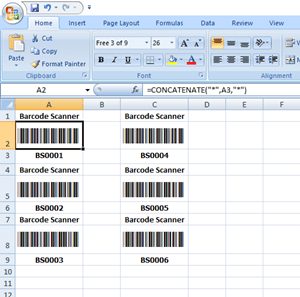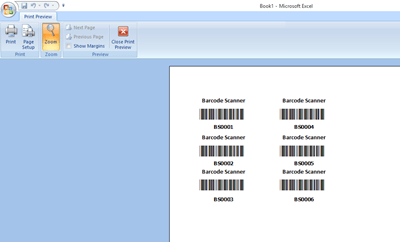To totally unlock this section you need to Log-in
Login
A barcode is a series of lines with varying width that hold any type of information. Nowadays, barcode has been widely used to track from individual items to large stocks of thousands or even millions of items. If you have a small retail business and would like to save cost, then you can create barcode by your own without purchase barcode label application. One of the simple methods is to install a barcode font to your Windows systems. After that, you can create professional barcode label for free in office application like Microsoft Word, WordPad, Excel and etc.
The tutorial below shows you how to install barcode font and create barcode label in Excel.
The below are the steps to install barcode font into Windows operating systems.
- Download the 3of9 barcode font (you will be able to download it also in the Download section below of this article).
- Double click on the free3of9 zip file.
- Click Install to install the font to your Windows.
- After completely installed barcode font, then open a new Microsoft Excel workheet to start create barcode label.
Type an existing serial number or define new serial number, for example. The format of the serial number can be define like XX(Prefix)-9999(Running No).
-BS – Barcode Scanner -0001 – Running No (Indicate unit number 1,2,3 and etc)
Insert two new rows between each serial number. Type the product name or description above the serial number:
Type the formula into the cells =CONCATENATE("*",A3,"*") and change the font type to Free 3 of 9. Another ways, you also can directly type *BS0001* into the cells without formula. Note: * (asterisk) character at front and back of the text.
After that copy the paste the formula to the rest of the Cells, then save it and preview or directly print out printer.
NOTE: the same procedure can be followed for the Code 128 barcode font, available for download in the below Download section.
Code 39 (3 of 9 extended) Barcode Font
This free font package includes two versions. Font named 3 of 9 is the basic standard which includes letters and following symbols ($ % + - . /). The other one is the extended standard which includes the full ASCII character set.
For best usage of Code 3 of 9 extended font TrueType format make sure to add * (asterisk) before and after your barcode text like this *YOUR-TEXT-HERE*.
Word processing programs like Microsoft Word and Office might move the text spacing and make the created barcode unreadable by readers and scanners.
Code 128 Barcode Font
This free font package includes the full ASCII character set.
Download
Here you will be able to download both Code128 and Code39 barcode fonts. THey are freeware. You will need to register and login on HeelpBook.net to see and download them.
[wpfilebase tag="file" id="263"]
[wpfilebase tag="file" id="264"]