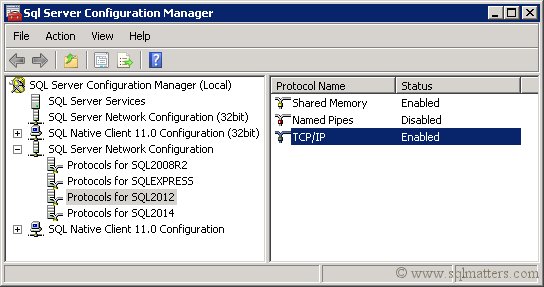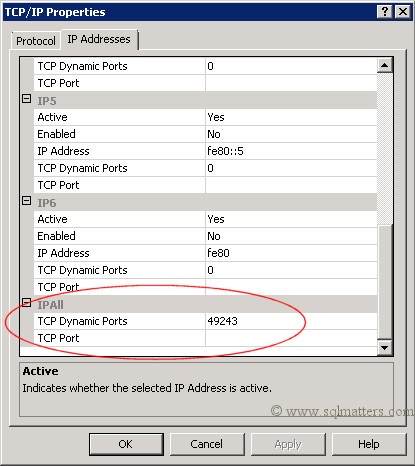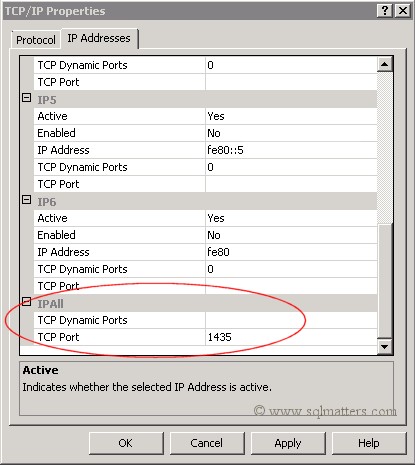The default instance of SQL Server will listen on port 1433 (unless you’ve changed it to something else). However, by default, named instances will use a dynamic port, and SQL Server Browser will determine which port has been allocated and direct traffic accordingly.
This works well if you’re running multiple instances on your local machine, but is not so good in corporate and other environments where you need a fixed port number so you can open specific firewall ports. Fortunately it’s fairly easy to change to a fixed port (or to change the port number) once the instance has been installed.
Changing from a Dynamic to Fixed TCP Port
After you’ve created the new instance open up SQL Server Configuration Manager. Navigate to ‘SQL Server Network Configuration’ in the left hand pane and select the instance you’ve just created, as you can see in the following screenshot whare have been installed four instances for different versions of SQL.
Right click on the TCP/IP item in the right hand pane and select Properties:
In the Properties window you can see what dynamic port has been allocated at the bottom of the window (in this example the dynamic port is 49243, but as this is dynamic this value will change to another port if we restart the SQL Server instance):
To change this to a fixed port delete the TCP Dynamic Ports setting and add a fixed TCP Port port number (in this case we have chosen 1435):
Click on OK. You will need to restart the instance, but once that's done the instance will be on the new fixed TCP port.